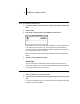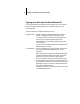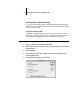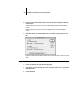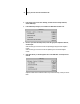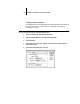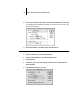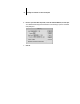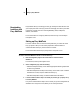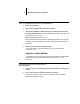Installation Guide
55 Installing Fiery XJ software and fonts
TO SET THE COLORSYNC SYSTEM PROFILE:
1. For ColorSync Profiles, choose Control Panels>ColorSync System Profile from the Apple
Menu.
2. Click Set Profile.
3. From the list of ColorSync profiles, select EFIRGB ICC and click Select.
When selected as the ColorSync system profile, EFIRGB ICC sets the optimal source
color space for printing to the Fiery XJ. The color space set by the EFIRGB ICC
profile is the same as that set by the EFIRGB setting of the RGB Source print option.
For more information, see the Color Guide.
NOTE: The RGB Source print option setting overrides the ColorSync system profile
setting.
4. Close the ColorSync System Profile window.
Screen fonts
The User Software CD includes screen fonts that correspond to the 136 built-in
printer fonts on the Fiery XJ. In order to view and use these fonts, you must copy them
from the User Software CD to your hard disk.
TO INSTALL SCREEN FONTS:
1. On the User Software CD, open the Fonts folder.
2. Copy the fonts that you want to install to the System Folder:Fonts folder on your hard
disk.
If you have any applications open, you must quit and relaunch them before the newly
installed screen fonts are available.