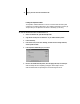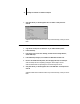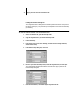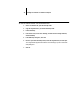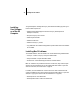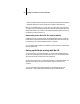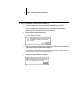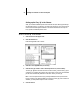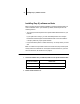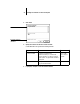Installation Guide
47 Copying color files from the User Software CD
Loading the monitor settings file
The Calrgb.ams monitor settings file for Photoshop defines the source color space for
printing to the Fiery XJ. The procedure you use depends on the version of Photoshop
you are using.
TO LOAD THE MONITOR SETTINGS FILE FOR PHOTOSHOP 4.0:
1. On the User Software CD, open the Photoshp folder.
2. Copy the Calrgb.ams file to your Adobe Photoshop folder.
3. Launch Photoshop.
4. From the File menu, choose Color Settings, and from the Color Settings submenu,
choose Monitor Setup.
5. In the Monitor Setup dialog box, click Load.
6. Browse to your Adobe Photoshop folder, select the Calrgb.ams file, and click Open.
The Calrgb.ams file appears as the selection in the Monitor pop-up menu of the
Monitor Setup dialog box.
7. Under Room Parameters, set Ambient Light to High and click OK.