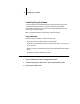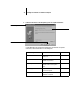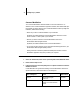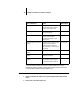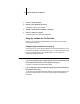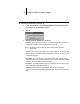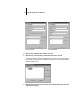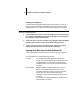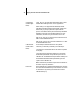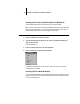Installation Guide
42 Installing User Software on a Windows Computer
Modifying the configuration
You should edit the configuration whenever there is any change to your Fiery XJ or
network, such as a Server Name, IP Address/IPX Address, or device change. First
change the specific Fiery XJ Setup information before configuring the connection.
TO MODIFY THE CONFIGURATION:
1. To edit information for a Fiery XJ in the list of available servers, select the Fiery XJ by
its nickname and click Modify. Edit information in the Modify Server Settings dialog
box as necessary, and click OK when finished.
2. To add a new Fiery XJ to the list of available servers, click Add. Configure the Add New
Server dialog box as outlined in step 3 through step 5, starting on page 40.
3. To remove a Fiery XJ from the list of available servers, select the Fiery XJ by its
nickname and click Remove; then click Yes in the Remove dialog box.
Copying color files from the User Software CD
You can copy additional color files from the User Software CD to your hard disk.
The User Software CD contains the following color files:
Icm folder ICM printer profile specially designed for use with the
Fiery XJ, your particular copier model, and the Windows color
management system. For instructions on installing this see
“Installing the Fiery XJ ICM printer profile for Windows 95”
on page 44.
Photoshp folder Separation Tables for use with Adobe Photoshop and the
Fiery XJ. The Separation Tables match RGB-to-CMYK
conversions performed in Photoshop to those performed on
the Fiery XJ by color rendering dictionaries (CRDs).
Calrgb.ams, a monitor settings file that sets the proper source
color space.
For instructions on installing these files, see “Installing files for
Adobe Photoshop” on page 44.