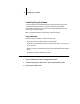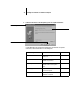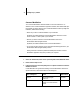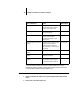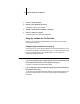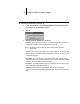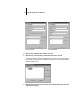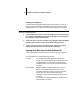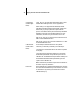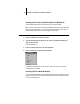Installation Guide
40 Installing User Software on a Windows Computer
TO CONFIGURE THE CONNECTION TO THE FIERY XJ:
1. Launch Fiery Downloader or the Command WorkStation by double-clicking its icon or
by choosing it from the Start>Programs menu.
2. Click OK.
3. Enter the appropriate information for the Fiery XJ.
Nickname
—Enter a name for the Fiery XJ. This name can be any name you wish; it
does not have to match the actual Server Name of the Fiery XJ.
NOTE: The Nickname cannot contain any of the following seven characters:
[ ] _ " ' <space> <tab>
Protocol—Choose the type of network protocol you are using from the pop-up menu.
NOTE: Command WorkStation software is supported over both TCP/IP and IPX, but
only with Windows 95.
Server Name—If you are using the TCP/IP protocol, enter the IP address (or DNS
name) of the Fiery XJ. If you are using the IPX protocol, enter the actual Server Name
of the Fiery XJ as it was defined during Server Setup.
IPX Address—(This area is enabled only if you choose IPX from the Protocol pop-up
menu.) Enter the IPX Address of the Fiery XJ.
New Device—Enter the name of the device that the Fiery XJ is connected to:
DocuColor. This device name appears in the Printer Setup section of the Configuration
page.