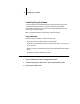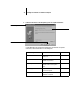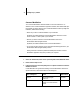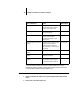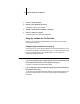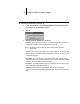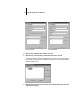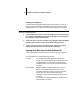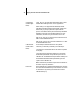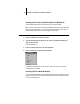Installation Guide
39 Using the software for the first time
3. Click Yes to install the update.
4. Read the License Agreement and click Yes.
Some files are copied to your hard disk.
5. Click OK to acknowledge the installation of the update.
6. Click Yes to restart your computer.
You must restart for the new settings to take effect.
Using the software for the first time
Before you can use the newly installed software, you must properly configure the
connection to the Fiery XJ.
Configuring the connection to the Fiery XJ
The first time you use one of the Fiery utilities or the Command WorkStation, you are
prompted to configure the connection to the Fiery XJ. The same configuration is used
for Fiery Downloader and the Command WorkStation, so any change in the
configuration affects both of these.
BEFORE YOU BEGIN:
• If you are using IPX/SPX, print the Configuration page from the Control Panel and note
the IPX address and Server Name (in Server Setup) for the Fiery XJ.
In general, you should use the Ethernet IPX address.
• If you are using TCP/IP, print the Configuration page from the Control Panel and note
the IP Address of the Fiery XJ.
You can also set up a Domain Name Server (DNS) for the IP address of the Fiery XJ in
the HOSTS file and use that name. See your Windows system documentation for
information.