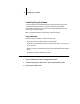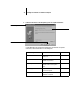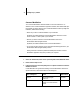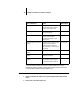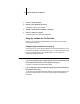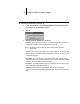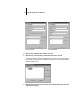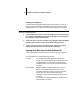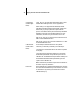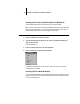Installation Guide
38 Installing User Software on a Windows Computer
To provide improved stability on Windows computers where the Command
WorkStation software is installed, you also need to install the Microsoft Common
Control update (provided on the User Software CD).
TO INSTALL THE MICROSOFT COMMON CONTROL UPDATE:
1. On the User Software CD, double-click to open the English\Instalrs\CWS\comctl32
folders.
2. Double-click on the 40Comupd.exe icon.
Select Program Folder Specify a folder name for the
Command WorkStation software
located in the Programs menu.
Click Next.
Start Copying Files Verify the information in the
Current Settings area.
Click Next.
Question Indicate if you want to place a
shortcut to the Command
WorkStation application in your
StartUp folder.
Click Yes or No.
Java (TM) Support for Internet
Explorer
Indicate whether you want to install
Java files onto your hard disk.
These files may be necessary for
using Fiery Setup on the Command
WorkStation.
Click Yes or No.
Java (TM) Support for Internet
Explorer
Read the License Agreement. Click Yes.
Java (TM) Support for Internet
Explorer
Acknowledge that the software
installation is complete.
Click OK.
Java (TM) Support for Internet
Explorer
Indicate that you want to restart
your computer in order to use the
Command WorkStation software
Click Yes.
Name of dialog box: Action: When finished: