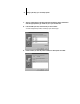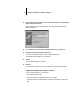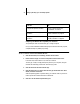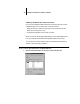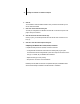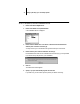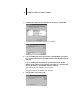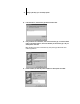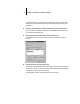Installation Guide
34 Installing User Software on a Windows Computer
If you select Shared, you must also enter a Share Name for the printer (or leave the
default name) and make selections from the list of operating systems used by client
workstations.
13. Click No in the next dialog box to postpone printing a test page, and click Finish.
When installation is complete, a new printer window appears, with the name of the
print queue on the NetWare server.
14. Choose Properties from the Printer menu and click the Ports tab.
The NetWare queue you just connected to is listed and checked as a port for the
Fiery XJ.
15. Click the General tab and click Print Test Page.
The Fiery XJ polls the NetWare server for print jobs in the print connection defined
for the Fiery XJ. When you print, your PostScript files are spooled to that connection
and sent over the queue “port” to the Fiery XJ.
The test page job is listed in the queue window until it is printed.