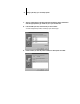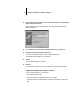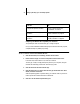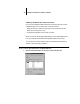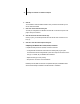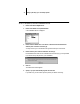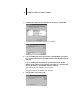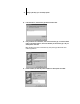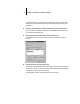Installation Guide
30 Installing User Software on a Windows Computer
6. Click OK.
The workstation checks the address or DNS name you entered and notifies you if it
cannot resolve the address.
7. Click Close in the Printer Ports dialog box.
The new port configuration is reflected in the Ports tab. You should now print a test
page to verify the connection.
8. Click the General tab and click Print Test Page.
When you print, your PostScript files are sent over the LPR Port connection to the
Fiery XJ.
9. Click OK to close the Printer Properties dialog box.
Completing the Windows NT 4.0 IPX (Novell) connection
Complete the setup for the IPX (Novell) connection as follows:
• Configure the Novell network and file server for handling Fiery XJ print jobs.
The file server should be configured with a print server and print connection for the
Fiery XJ. For details, see your NetWare documentation.
• Prepare the Fiery XJ for IPX printing.
• Set up the IPX connection on the workstation.
NetWare protocols (NWLink IPX/SPX Compatible Transport) and NetWare client
services should already be installed on the Windows NT workstation.