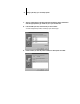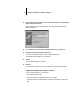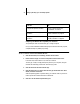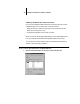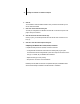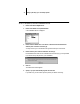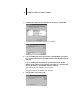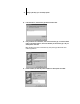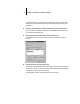Installation Guide
27 Setting up the Fiery XJ as a PostScript printer
Completing the Windows NT 4.0 parallel port connection
The parallel port cable connects the Fiery XJ to a single computer.
Once you have installed the Adobe PostScript printer driver and the Fiery XJ PPD,
complete the setup for parallel port printing.
TO SET UP PARALLEL PRINTING FOR WINDOWS NT 4.0:
1. Click the Start button, choose Settings, and then choose Printers.
2. Double-click the Fiery XJ icon and choose Properties from the Printer menu.
In the Ports tab, confirm that LPT1 (Local Port) is checked.
The Fiery XJ is ready to accept parallel print jobs from your computer, using the
Windows NT PostScript printer driver and the Fiery XJ PPD.
3. Click the General tab and click Print Test Page.
4. Click the Sharing tab if you want to share the Fiery XJ with network users. Select
Shared, and select a share name.
Select the operating system or systems used by your network clients if you want to
install a printer driver that those clients can download.
5. Click OK to exit the Printer Properties dialog box.
To do this: See:
Configure the parallel connection “To set up parallel printing for
Windows NT 4.0:” below
Configure the TCP/IP (lpr port)
connection
“Completing the Windows NT 4.0
TCP/IP connection” on page 28
Configure the IPX (Novell)
connection
“Completing the Windows NT 4.0 IPX
(Novell) connection” on page 30