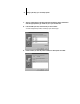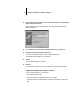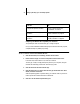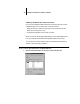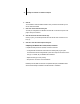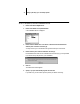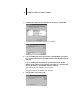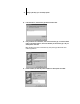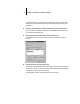Installation Guide
26 Installing User Software on a Windows Computer
12. Using a maximum of 20 characters, enter a name for the Fiery XJ (or leave the default
name) in the Printer Name box.
N
OTE: Entering more than 20 characters may cause printing problems with some
network applications.
13. If you want the Fiery XJ to be the default printer select Yes; if not, select No.
14. Select No to printing the test page and click Next.
You will print the test page after you finish configuring the printer.
The necessary files are installed to your hard disk.
15. Click OK.
You are notified that Setup is complete.
16. Click Exit.
You are ready for the instructions for connecting to your network type (see below).
Completing the Windows NT 4.0 printer connection
To print from Windows NT 4.0 you need to:
• Set up network servers, if any
• Set up the Fiery XJ to accept print jobs from your computer
• Configure a port on each Windows NT computer for the network or connection
type