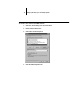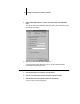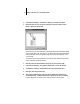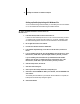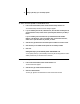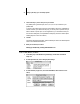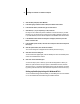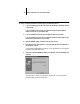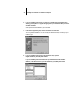Installation Guide
19 Setting up the Fiery XJ as a PostScript printer
TO INSTALL THE FIERY XJ PPD FILE FOR WINDOWS 3.1X:
1. In the Control Panel window, double-click the Adobe PostScript Printers icon.
The Install PostScript Printer from PPD dialog box appears.
2. If you are installing from the CD, in the Drives box, select the drive containing the CD,
and in the Directories box, double-click to open the English\Instalrs\Ps_drvr\Win_31
folders.
If you are installing from the installer files you downloaded with the Installer
WebTool, in the Drives box, select your hard disk drive, and in the Directories box,
double-click to open the Prntdrvr\Ps_drvr\Win_31 folders.
3. Select the Fiery XJ PPD from the Printer Descriptions available box and click Install.
4. Click OK when you are notified that the printer was successfully installed.
5. Click Close.
Setting the Fiery XJ as the default printer with Windows 3.1x
You can specify the Fiery XJ as the default printer. Many Windows applications use the
default printer when you choose the Print command.
TO SET THE FIERY XJ AS THE DEFAULT PRINTER:
1. In the Control Panel window, double-click the Printers icon.
The Printers window appears.
2. Select the Fiery XJ from the Installed Printers box.
3. Click Set As Default Printer.
The Fiery XJ appears in the Default Printer area of the Printers window.