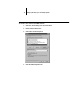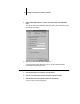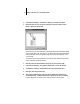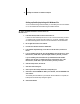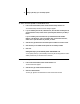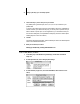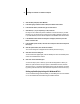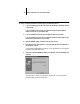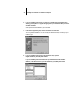Installation Guide
17 Setting up the Fiery XJ as a PostScript printer
4. In the Add Port dialog box, click Browse to display your network environment.
5. Expand the levels to locate your printer and the print connection (Print, Hold, or
Direct) to which you want to print.
The printer name you are browsing for is the Server Name listed under Network Setup
on the Configuration Page. This name may not be the same as the Server Name listed
under Server Setup on the Configuration Page (which is the name displayed on the
Control Panel).
The network environment and the amount of network traffic determines the amount
of time required for the Browse function.
6. Click the printer icon labeled with the print queue you will use and click OK.
7. In the Add Port dialog box, verify that the network path is correct and click OK.
8. To confirm the connection, click the General tab in the Properties dialog box.
9. Click Apply, then click Print Test Page.
10. The Job Notes window appears. Enter user and job identification information for
accounting purposes, or whatever information is required at your site, and click OK.
If the test page prints successfully, you are ready to print from the computer.