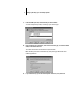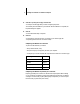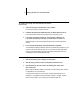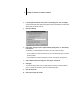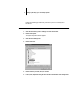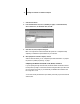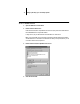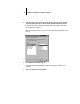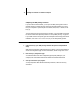Installation Guide
14 Installing User Software on a Windows Computer
Completing the SMB printing connection
If you don’t have a Novell network, you can print via SMB printing (also known as
Windows printing or WINS printing). Printing by this method allows you to print
from your computer to a particular print connection (Hold, Print, or Direct) on the
Fiery XJ.
To set up printing to a second or third print connection, you must install a new printer
for each connection and repeat the procedure “To set up SMB printing:” on page 16.
If you install more than one printer, give each a descriptive name during printer driver
installation, such as Astro-Print or Astro-Hold, so you can easily identify printers.
BEFORE YOU BEGIN:
1. Configure the Fiery XJ for SMB printing in Network Setup>Service Setup>Windows
Setup.
SMB printing is referred to as Windows Printing in Setup, on the Control Panel Map,
and on the Configuration page. For more information, see the Configuration Guide.
2. Print the Fiery XJ Configuration page.
You need information from the Configuration page to specify settings on your
computer, such as the Server Name and IP address of the WINS Name Server.
3. Save any documents in open programs.
You are prompted to restart Windows after this procedure, so be sure to save any
documents.