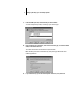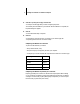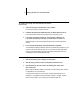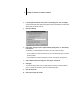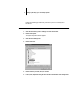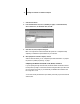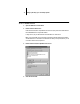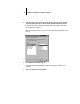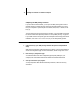Installation Guide
8 Installing User Software on a Windows Computer
4. If you changed the selection in the “Print to the following port” menu, click Apply.
A Warning dialog box may appear, stating that fonts you downloaded to the previously
selected port may be lost; click OK.
5. Click Spool Settings.
6. Select either “Spool print jobs so program finishes printing faster” or “Print directly
to the printer.”
The selection you make depends on the action you took in step 3 on page 7:
• If you set the Port Timeout in Seconds to 10, you can select either option; however,
spooling is faster.
• If you set the Port Timeout in Seconds to 5, select “Print directly to the printer.”
7. Select “Disable bi-directional support for this printer” and click OK.
8. Click Apply.
You are now ready to print from your applications to the Fiery XJ with the parallel
port. To confirm the connection, print a Windows 95 test page.
9. Click the General tab.
10. Click Print Test Page and click OK.