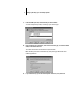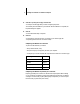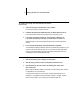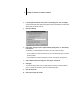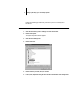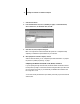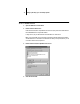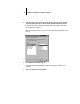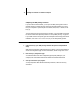Installation Guide
6 Installing User Software on a Windows Computer
12. Select No to printing the test page and click Next.
You will print the test page after you finish configuring the printer.
The necessary files are installed to your hard disk. When installation is complete, the
Properties dialog box appears.
13. Click OK.
You are notified that Setup is complete.
14. Click Exit.
You are ready for the instructions for connecting to your network type (see
“Completing the Windows 95 connection” below).
Completing the Windows 95 connection
To print from Windows 95 you need to:
• Set up network servers, if any
• Set up the Fiery XJ to accept print jobs from your computer
• Configure a port on each Windows 95 computer for the network or connection type
Completing the Windows 95 parallel port connection
Preparing a parallel port connection for Windows 95 requires specific BIOS settings
on your computer, and specific port and printer settings for Windows 95. In addition,
a change to one of the Fiery XJ Setup settings may be required if you choose to spool
files to the Fiery XJ rather than print directly.
For this type of connection: See:
Parallel below
IPX/SPX page 11
IPX (Novell) page 13
SMB printing page 14