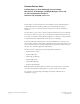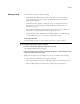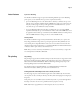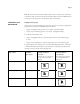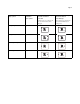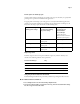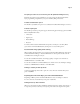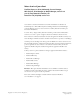Owner manual
Page 7
Punch options for Landscape jobs
Certain punch settings for Landscape jobs punch in the opposite side than you specify when
printing to the copier from a FreeFlow client application.
To apply punch on Landscape jobs of all paper sizes correctly from FreeFlow applications,
send the job to the Fiery Hold queue and change the job’s Orientation to Landscape at the
Fiery before releasing to print. For details, see the following table.
Output Tray names
FreeFlow output locations correspond to different output tray names in the Fiery user
interface. The following table lists these equivalents.
Using Fiery FreeForm Masters from FreeFlow
FreeFlow Background Forms map to the Fiery variable data printing Use Master feature.
TO USE A FREEFORM MASTER FROM FREEFLOW
1 Select Background Form on the FreeFlow Image Adjustment tab.
2 Type the form master number, as assigned on the Fiery, in the FreeFlow Form Name dialog
box. Do not type the master file name.
FreeFlow Print Manager
Finishing punch settings
Command WorkStation
Job Properties Finishing
tab punch settings
Final output Punch Position
for Landscape jobs
with Orientation
set to Landscape
(Select Landscape for
Orientation from Command
WorkStation Job Properties)
Punch - Left Portrait Punch Position: Left
2 Hole punch
Left 2 Hole punch
Punch - Right Portrait Punch Position: Right
2 Hole punch
Right 2 Hole punch
Punch - Top Portrait Punch Position: Top
2 Hole punch
Top 2 Hole punch
FreeFlow Print Manager Fiery
Printer’s Default
Automatic AutoSelect
Top Tray Offset Catch Tray (OCT), or Finisher Top Tray
Stacker Finisher Stacker Tray