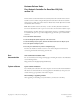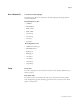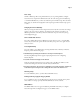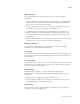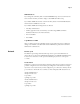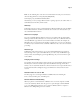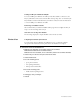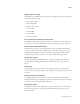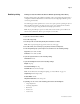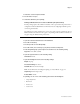Customer Release Notes Fiery Network Controller for DocuColor 250/240, version 1.0 This document contains information about the Fiery Network Controller for DocuColor 250/240 version 1.0. Before using the Fiery Network Controller for DocuColor 250/240 with version 1.0, make copies of these Customer Release Notes and the Quick Connect Guide and distribute them to all users. N OTE : This document uses the term “Fiery” to refer to the Fiery Network Controller for DocuColor 250/240.
Page 2 User Software CD Color files for Nordic languages The following color files are not included for the Nordic languages (Norwegian, Finnish, Swedish, and Danish): Windows English Color Files • CMYK.PS • PANTONE.PS • RGB_01.DOC • RGB_02.PPT • Custom21.ps • Custom34.ps • Stand21.ps • Stand34.ps Mac OS English Color Files • CMYK Color Reference.ps • PANTONE Book.ps • RGB page 01 • RGB page 02 • custom21.ps • custom34.ps • standard21.ps • standard34.
Page 3 More Setup Similar to WebSetup, More Setup in WebTools lets you set printing defaults, configure network services, and perform administration tasks. For some Setup options in WebSetup or Command WorkStation, you must set additional options in More Setup. The tabs under More Setup are described in Configuration and Setup along with their related Setup options or tasks.
Page 4 LDAP Server Setup If you enable an LDAP server (in More Setup), you must also meet the following requirements: • Make sure the LDAP server IP address and host name are registered on the DNS server and that DNS Setup is enabled on the Fiery. To enable DNS Setup, select Enable DNS Setup in the Protocol2 tab under Network Setup. • You must enable the Fiery e-mail service (on the Service3 tab under Network Setup) to allow LDAP to access corporate e-mail addresses from Remote Scan.
Page 5 SNMP limitations If you change the community name or disable SNMP, WebSetup does not work. Power the device off, then on when you make a change to the SNMP tab in More Setup. If you disable SNMP, the automatic search for the Fiery feature in Command WorkStation, which is based on SNMP, does not work.
Page 6 N OTE : See the following Cisco web site for more information about the protocols related to this issue: http://www.cisco.com/en/US/tech/tk389/tk390/ technologies_tech_note09186a008017f86a.shtml Alternatively, you can try using a different switch or putting a repeater (also called a hub or a dumb hub) between the Fiery and the switch.
Page 7 Creating an SMB port in Windows 2000/XP To create an SMB port in Windows 2000/XP, you must first establish a connection to the Fiery by its IP address. Choose Start and select Run. At the prompt, enter “\\” followed by the Fiery IP address, and then click OK. After you make the connection, follow the instructions to create an SMB port on Windows 2000/XP. Banner Page on NetWare networks We recommend that you disable the NetWare banner page.
Page 8 Duplicate Page Size settings In the Windows 2000/XP/Server 2003 printer driver, the Page Size option lists the following redundant (duplicated) settings. • Letter and Letter LEF • Legal and Legal SEF • Tabloid and 11x17 SEF • A3 and A3 SEF • A4 and A4 LEF • A5 and A5 LEF • 9 x 11 and 9 x 11 LEF Incorrect information in Windows PostScript driver In the Windows PostScript driver Properties window, in the Features area of the General tab, “No” is listed next to Double-sided.
Page 9 Booklet printing Printing a booklet from Microsoft Word on Windows (PostScript printer driver) Booklet printing requires that a finisher is installed on the copier and that the printer driver is configured with the installed finisher. For information about configuring installable options, see Printing from Windows. The following procedure explains how to set the correct print options for printing an 8.
Page 10 9 Click OK to close the Properties window. 10 Set the number of copies. 11 Click OK to submit the job for printing. Printing a PDF document as a booklet on Windows (PCL printer driver) Booklet printing requires that a finisher is installed on the copier and that the printer driver is configured with the installed finisher. For information about configuring installable options, see Printing from Windows. The following procedure explains how to set the correct print options for printing an 8.
Page 11 9 Click OK to close the Properties window. 10 Set the number of copies. 11 Click OK to submit the job for printing. Printing a booklet from Mac OS X v10.4 On Mac OS X v10.4, the printer driver constrains some selections if an incompatible setting is selected. For example, you cannot select any Booklet Maker settings unless you first set the Duplex option to Top-Top.
Page 12 17 Select the Imposition Reduction option. 18 Optionally, set one or more of the following options: • Creep Adjustment (under Finishing 3) • Centering Adjustment (under Finishing 2) • Back Cover (under Finishing 2) • Front Cover (under Finishing 2) • Cover Source (under Finishing 2) 19 Click Print to submit the job for printing. Fasten Mode For a folded and stapled booklet, the maximum number of sheets is 15 (a 60-page booklet).
Page 13 Print options Image Shift not available from applications The print options related to Image Shift are not available in the Print dialog of the application you print from. You must set these options in the Fiery Printing tab. Printer Screen Mode and color objects If you set the Printer Screen Mode option to Enhanced Text & Graphics or Enhanced Text, you might see a color difference between text, graphics, and image objects.
Page 14 Manual Duplex To print with the Manual Duplex option using Tray 5 (Bypass), you first print all the oddnumbered pages single-sided. Then a message appears in Command WorkStation that asks you to “place odd sheets in Tray 5.” Take the printed odd-numbered pages and load them into Tray 5 (after first removing any blank sheets) to print the even-numbered pages on the blank sides. For more details about how to orient the pages, see Print Options.
Page 15 Custom page size When you specify a custom page size in the Windows printer drivers, make sure the custom size matches the page size specified in your application. If the page sizes do not match, the custom page size may not print correctly. You can print to a custom page size from Tray 1, Tray 2, or Tray 5 (Bypass). For Tray 1 or Tray 2, set the page dimensions at the copier in Setup > Paper Tray Attributes.
Page 16 Use the Punch Position print option to specify the position of punching. Use the Stapler Mode print option to specify the number (1 or 2) and position of staples. Neither stapling nor punching are supported for the following page sizes: 4x6 SEF, 5x7 SEF, A5 SEF, A5 LEF, B5 SEF, 12x18 SEF, SRA3 SEF, 13x19 SEF To see which stapling and punching options are available for each supported page size, see the following tables.
Page 17 For 2 Hole Punch: Page Size Upper Upper Lower Lower Two Left Right Left Right Left - S S S S, P(l) S, P(r) - A4 SEF P(t) S, P(t) S, P(t) S S - A4 LEF P(l,r) S, P(l) S, P(r) S, P(l) S, P(r) S, P(l) S, P(r) - Letter SEF P(t) S, P(t) S, P(t) S Letter LEF P(l,r) S, P(l) S, P(r) S, P(l) S, P(r) S, P(l) S, P(r) - 8.
Page 18 For 3 Hole Punch: Landscape Portrait Page Size Stapler Mode None Upper Upper Lower Lower Two Left Right Left Right Left B5 LEF - S S S S S, P(l) S, P(r) - - A4 SEF - S S S S - S S A4 LEF P(l,r) S, P(l) S, P(r) S, P(l) S, P(r) S, P(l) S, P(r) - - Letter SEF - S S S Letter LEF P(l,r) S, P(l) S, P(r) S, P(l) S, P(r) S, P(l) S, P(r) - - 8.
Page 19 For 4 Hole Punch: Landscape Portrait Page Size Stapler Mode None Upper Upper Lower Lower Two Left Right Left Right Left Two Right Two Top Two Bottom B5 LEF - S S S S S S - - S S S - - A4 SEF - S S S A4 LEF P(l,r) S, P(l) S, P(r) S, P(l) S, P(r) S, P(l) S, P(r) - - Letter SEF - S S S Letter LEF P(l,r) S, P(l) S, P(r) S, P(l) S, P(r) S, P(l) S, P(r) - - 8.
Page 20 Printing Job status information When you make photocopies on the copier, information about the job is displayed. The same kinds of information, however, are not displayed while the Fiery is printing a job. To determine information about a job sent to the Fiery, print the Job Log, or view the job with the job management tools (Command WorkStation and Spooler).
Page 21 Date and time stamps for jobs You can print these reports: • Job Status • Scan Mode Settings • Copy Mode Settings • Network Controller Jobs Report All jobs in Job Status, Scan Mode Settings, Copy Mode Settings use the date and time on the copier. The reports you can print from Network Controller Jobs Report are: • Job History Report • Error History Report • Fonts List • System Settings List The Job History Report, Fonts List, and System Settings List use the date and time on the Fiery.
Page 22 E-mail printing SMTP services You must enable SMTP services on your network’s e-mail server. Member Printing E-mail printing is not supported with Member Printing enabled. E-mail account password E-mail printing does not work if the Fiery e-mail account does not have a password. To receive e-mail print jobs, you must set a password for the e-mail account that the Fiery is configured to use.
Page 23 3 Copy the file(s) (PS, EPS, PCL, TIFF, and PDF) from the user’s computer to the folder on the USB drive that corresponds to the print connection to use for the file(s). 4 Remove the USB drive from the user’s computer and connect it to the USB port on the Fiery. Files are downloaded to the corresponding print connection on the Fiery automatically when you connect the USB drive to the Fiery. For information about enabling print connections, see Configuration and Setup.
Page 24 Acrobat 7.0 not supported The Remote Scan TWAIN plug-in is supported in Acrobat 6.0, but not in Acrobat 7.0. You can also use Remote Scan and WebScan to retrieve scans. Default Mailboxes/Job Templates The following default Mailboxes/Job Templates are predefined on the copier: (ColorCal), (InternetFax), (color), (bw), (grayscale). Mailbox/Job Template naming When you retrieve a scan using Remote Scan or WebScan, for the default templates (color), (bw), and (grayscale), enter 0 as the mailbox name.
Page 25 Supported formats The following table shows the supported formats for scanning: Scan Color Mode JPEG TIFF PDF WebTools Color Grayscale Black-and-White Single Page Supported Supported Not supported Entire Job Not supported in WebScan. In Remote Scan, you can generate multiple JPEG files, each of a single page. Not supported in WebScan. In Remote Scan, you can generate multiple JPEG files, each of a single page.
Page 26 Command WorkStation Job Size Command WorkStation displays job size in kilobytes, regardless of the size of the file. Other tools may show job size in megabytes or kilobytes. Job Log Save and clear the Job Log regularly. After the Job Log accumulates a large number of entries (approximately 16,000 jobs), the Fiery stops responding when you start Command WorkStation.
Page 27 Incorrect display for FrameMaker jobs When you print a job with multiple copies from Adobe FrameMaker, the number of copies shown in Command WorkStation on Windows platforms is incorrectly displayed as 1. Printing job properties for PCL jobs If you want to be able to print the job properties for a job sent using the PCL printer driver, set the Job Properties format under Preferences to Driver Overrides Format instead of Simple Table Style Format.
Page 28 Downloader and WebDownloader Downloading PDF or TIFF files WebDownloader and Downloader do not support sending a PDF or TIFF file to the Direct connection. The file is sent to the Print queue instead, or to the Hold queue if the Print queue is not enabled. Downloading fonts Before downloading fonts, clear the Member Printing option. Drag and drop When you use the drag-and-drop method to print a file, Downloader functions slightly differently on Mac OS than it does on Windows.
Page 29 Downloading 16-bit TIFF Files Downloader is unable to download 16-bit TIFF files to the Fiery. File types When you browse files from WebDownloader, the default file name extension is “.html”. WebDownloader does not determine the default file type or the file type listed in the File dialog box. The default file type is predefined by your Internet browser. However, if you send html files to the printer, the data is printed as ASCII text (the default extension for ASCII text is “.txt”).
Page 30 Applications Adobe PageMaker and Booklet Maker The Booklet Maker option is not supported for printing from Adobe PageMaker.
Page 31 Landscape duplex When you print a landscape job as duplex, some applications, such as Adobe PageMaker and Adobe Acrobat 4, produce Top-Top output when you select Top-Bottom, and vice versa. For Acrobat 5 jobs, select the Auto Rotation option for duplex printing. Booklet printing in Microsoft Word If you print a document as a booklet from Microsoft Word, you must set the page size in the application (in Page Setup) and the page size in the Fiery Printing tab to the same setting.
Page 32 14 Next to Paper Size, select the form that you created and click OK. 15 Click the Fiery Printing tab and check that the Page Size setting (under the Paper Source bar) is set to the custom page size. 16 Select the Paper Source. 17 Click OK to close the Properties window. 18 Click OK to print. TO PRINT TO A CUSTOM PAGE SIZE WITHOUT USING FORMS 1 Open the document to be printed in Microsoft Word. 2 Choose Page Setup from the File menu and click the Paper Size tab.
Page 33 Online help Help files The help files for the Fiery utilities are developed for use with Microsoft Internet Explorer v5.5 and above. If you use other browsers, such as Safari, or previous versions of Internet Explorer, the help may not display properly. With Microsoft Internet Explorer on a Windows XP Service Pack 2 computer, the help files may not display or may not display properly as shown in the following situations: • If your browser uses a pop-up blocker, it may block the help files.