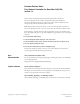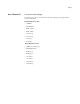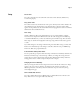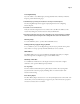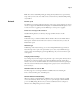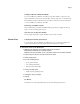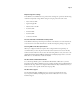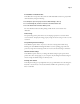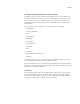Manual
Page 5
Group Printing
If Group Printing (also called Member Printing) is enabled, you cannot download files from
Downloader, WebDownloader, or Command WorkStation. If Group Printing is enabled, do
one of the following:
•Print directly from the application in which the file was created.
• Download the file to the Hold queue, change the owner information for the job with
Command WorkStation, and send the job to print.
Printing Groups
WebSetup allows you only to enable or disable the use of Printing Groups. To define the
actual groups, use Command WorkStation.
SNMP limitations
If you change the community name or disable SNMP, WebSetup does not work.
Power off and on the device when you make a change to the SNMP tab in More Setup.
If you disable SNMP, the automatic search for the Fiery feature in Command WorkStation,
which is based on SNMP, does not work.
If you disable SNMP, the following features are affected:
•Two-Way Communication
• All Fiery applications that search for Fiery controllers using SNMP (Command
WorkStation, Remote Scan, and Downloader)
•Xerox CentreWare
•Xerox MIBs
Login Window for SNMP
After you change and save the community name, a Login window appears. To validate the
changes, enter “Admin” as the User Name and the Administrator password in Command
WorkStation as the Password.
Disabling IPP printing
IPP printing version 1.0 (rfc 2566) can use the IPP (port 631) or HTTP (port 80) protocols.
To disable IPP printing on the Fiery, open WebTools and go to the Service2 tab under
Network Setup in WebSetup. Clear the IPP printing option.
To disable IPP printing only at port 631, browse the information at this address:
http://<ipaddress>/cgi-bin/ss_cgi/ss.cgi
and use the Port Blocking feature to block IPP printing port 631. IPP printing at port 80 is
still enabled in this case.