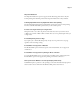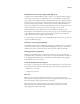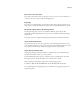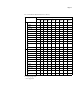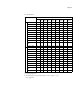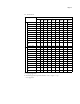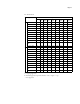Manual
Page 13
Manual Duplex
If you print using Manual Duplex from Tray 5 (Bypass), when you are prompted to load
paper for Side 2, you must first empty the tray and then reload it with the Side 2 media.
If you print using Manual Duplex from Tray 6 (Oversized), you are prompted to change
paper for Side 2. You must load the Side 2 media in the tray, but you do not have to empty
the tray first unless the Side 2 media will not fit otherwise. After you close the tray, you might
be prompted to press Start to change the tray’s media type setting. After you press Start, the
job continues printing.
If you press Start before opening the tray and loading the Side 2 media, the prompt may
disappear. If this happens, open the tray and load the Side 2 media. You might be prompted
to press Start to continue printing.
Mixed page sizes and Manual Duplex not supported
Printing jobs that have mixed page sizes using the Manual Duplex option is not supported.
Mixed Media and collation
To collate a job when you print using Mixed Media settings, do not set the Collate option
in your application’s Print dialog box. Instead, set the Collate option in the Fiery Printing tab.
Mixed Media, Duplex, and Orientation
For a Mixed Media job in which some pages are oriented Portrait and others are oriented
Landscape, duplex pages might not print with the correct orientation.
Mixed Media covers from Tray 5 (Bypass)
If you print a PDF document with the PostScript printer driver and use the Mixed Media
option to add front and back covers printed from Tray 5 (Bypass), only the front cover prints
from Tray 5 (Bypass).