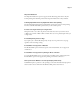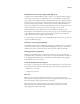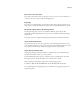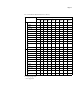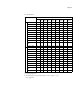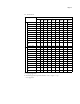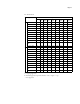Manual
Page 12
Print options
Image Shift not available from applications
The print options related to Image Shift are not available in the Print dialog box of the
application you print from. You must set these options in the Fiery Printing tab.
Printer Screen Mode and color objects
If you set the Printer Screen Mode option to Enhanced Text & Graphics or Enhanced Text,
you might see a color difference between text, graphics, and image objects. If this occurs, set
the Printer Screen Mode option to 200 Cluster Dot or 200 Rotated Line instead.
Printer Screen Mode and large text
If a document contains text in a large font size, set the Printer Screen Mode to Enhanced Text
& Graphics, 200 Cluster Dot, or 200 Rotated Line instead of Enhanced Text. This ensures
that the same screen is applied to small text objects and large text objects.
Black Overprint and uneven color
If you use the default setting for the Black Overprint option, which is Text/Graphics,
you might see uneven color in some jobs. If this occurs, set the Black Overprint option to
Off instead.
CMYK Simulation Method and color gradation
If you find that color gradations are not printed smoothly, try setting the CMYK Simulation
Method to Full (Source GCR).
CMYK Simulation Profile and black-and-white bitmapped TIFF images
If black-and-white bitmapped TIFF images appear overtoned and embossed when printed,
change the CMYK Simulation Profile from the default setting of ISO Coated to SWOP.
Combine Separations
If you select the Combine Separations option, the job is printed single-sided and face down,
regardless of how the Duplex and Face-Down Printing options are set.
Layout option and line widths
If you print with the Layout option set to any setting besides 1-up, some line widths may vary.
Print options not supported on Direct connection
The following print options are not supported when printing to the Direct connection, only
when printing to the Print queue or Hold queue: Collate, Booklet Maker, Fasten Mode, Print
Size, Stapler Mode, Face-Down Printing, Create Master, Use Master, Print Master, Remove
White PPT Background.
The Save Fast Reprint option is supported only when printing to the Print queue.