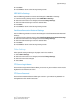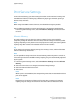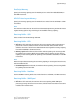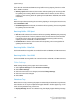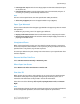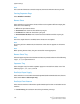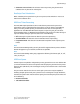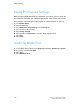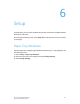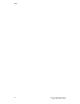Administrator's Guide
• Use Larger Size: Replace with the next larger paper size than that selected, and print
at the same size.
• Use Closest Size: Replace with the closest paper size to that selected, and print. If
necessary, the printing is automatically reduced in size.
Note
If there is a client specification, the client specification takes precedence.
• Select Tray 5 (Bypass): Prints on the paper loaded in tray 5 (Bypass).
Paper Type Mismatch
Set the action to be taken when the paper type loaded in the paper tray does not match
that specified.
• Print: Carry on printing, even if the paper type is different.
• Display Confirmation Screen: Show a confirmation screen, and prompt for action.
• Display Paper Supply Screen: This selection shows the Paper Supply screen when a
paper type mismatch occurs.
Unregistered Forms
When a form specified for printing in a form data file (overlay printing) is not present
on the host computer, select whether or not to print the job. If you select Print and the
specified form is not present, only the data is printed.
This setting is added to the print settings menu when there is a print specification from
the host computer.
Resume Job After Print Error
Select Job Resumes Automatically or Resume by User.
When Paper Jam Occurs
Select Resume Job After Jam Clearance or Delete Job.
Print User ID
When printing by a print driver, select whether or not to print the user authentication
information to the paper for the purpose distinguishing the identity of the user. A
maximum of 64 characters can be printed in the user ID information.
Select from one of the following: Off, Top Left, Top Right, Bottom Left, and Bottom
Right.
Note
To use the ID Print feature, the User ID, set by the printer driver, is necessary beforehand.
For the configuration procedure, refer to the online help for the printer driver.
5-37Xerox
®
D110/D125/D136 Printer
System Administration Guide
System Settings