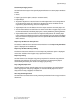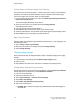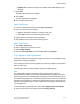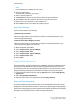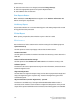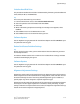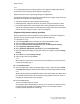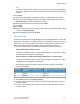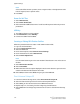Administrator's Guide
Note
If the scale offset amount is positive, enter a negative value in the adjustment value
field. If negative, enter a positive value.
5. Press Save.
Power On Self Test
1. Select Maintenance.
2. Select Power On Self Test.
3. Select either On or Off to determine if a self test will be printed when the printer is
powered on.
USB Key
1. The USB key feature must be enabled.
2. From Maintenance, select USB Key.
3. Connect the USB and select Start.
Creating or Editing DFA Finisher Profiles
Follow the procedure below to create or edit a DFA Finisher Profile.
1. Log in as an administrator.
2. Press the Machine Status button.
3. Select the Tools tab.
4. Under the Group list, select Common Service Settings.
5. Under the Features list, select Maintenance.
6. Select Finisher Adjustment.
Note
Use the arrow button to get to the next window if that selection is not on the current
window.
7. Select DFA Finisher Profiles.
8. Select Create/Edit.
9. Make selections from the options displayed. Use the arrow button to get to the next
selections window until all selections are made.
10. Select Save, and then select Close until you get to the Tools tab.
Print Universal Unique ID
1. From the Common Settings screen, select Print Universal Unique ID.
2. Select the desired setting for the Print Universal Unique ID feature.
3. Select Save; you are returned to the Secure Watermark screen.
4. Repeat Steps 1-4, if necessary, for other Image Log Control features.
5. Select Close from the Image Log Control screen to return to the Common Settings
screen.
Xerox
®
D110/D125/D136 Printer5-22
System Administration Guide
System Settings