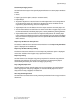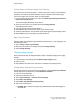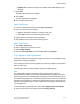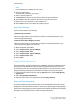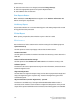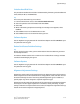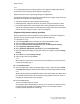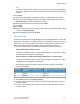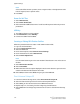Administrator's Guide
Select Photo & Text Recognition and then select the Change Settings button. Photo
& Text Recognition options include the following:
• Select Normal to enable optimum image quality during copy jobs.
• Select More Text if the majority of the copy jobs contain mostly fine print; this enables
the machine to recognize the fine print as text.
• Select More Photo if the majority of copy jobs contain more photographs than text.
This enables the machine to recognize newspaper and advertisement halftone images
as photos.
Note
If a copy job requires a setting other than “Normal,” the System Administrator may
change the default level for that job. However, at the completion of the job, ensure that
the default level is reset to “Normal” in order to provide optimum image quality on your
output.
Background Suppression (Black copy)
Background Suppression prevents reproduction of unwanted shading from originals
where the opposite side printing shows through.
• Select High Quality to enhance the quality of the black copy.
• Select High Speed to increase the rate of speed of data transmission
Background Suppression (Scan Jobs)
Background Suppression prevents reproduction of unwanted shading from originals
where the opposite side printing shows through
1. Select High Quality to enhance the quality of the black copy.
2. Select High Speed to increase the rate of speed of data transmission.
Image Enhancement
You can select whether or not to carry out image enhancement. If you select On, copy
data is smoothed, to give a smoother appearance. If Off is selected, the machine will
not perform image enhancement.
Reports
The Reports option is available by selecting the Machine Status button from the Control
Panel. Select the Tools tab, System Settings, and Common Service Settings then select
Reports. These settings relate to printing reports.
1. From the Common Settings screen, select Reports.
The Reports screen is displayed.
Note
The reports actually listed on your Reports screen may vary according to the
enablement or disablement of related features or options.
5-17Xerox
®
D110/D125/D136 Printer
System Administration Guide
System Settings