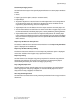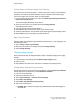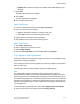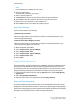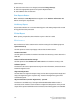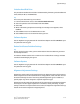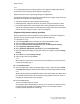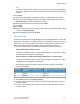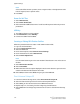Administrator's Guide
Note
Use arrow buttons to display the next screen.
3. Select the paper series.
If Custom Size is selected, go to step 1
4. Select a specific paper size.
5. If Custom Size is selected, set the numeric values using arrow buttons.
6. Select Save to save your selections and return to the previous screen.
7. Repeat steps 1-6, as required, for Tray 5 paper sizes.
8. Select Close to return to the Paper Tray Settings screen.
Auto Tray Switching
Set the method of auto tray switching.
Enable during Auto Select
When the paper selection is Auto Select, the machine automatically selects a tray
containing appropriate paper.
Enable for Same Paper Weight and Color
When the paper selection is Auto Select, the machine automatically selects a tray
containing the same paper type and color.
1. When completed, select Save.
2. Select Targeted Paper Type and Weight.
3. Select Targeted Paper Color.
4. Select Targeted Paper Type and Weight.
5. Select Targeted Paper Color.
6. Select Close.
Image Quality Adjustment
The Image Quality Adjustment Settings are available by selecting the Machine Status
button from the Control Panel. Select the Tools tab, System Settings, and Common
Service Settings and then select Image Quality Adjustment. You can select the image
quality processing method that is used when the machine is scanning an original.
1. From the System Common Service Settings Features menu, select Image Quality
Adjustment.
2. Select Image Quality Adjustment.
3. Select the item to be set or changed, and select Change Settings.
Photo and Text Recognition
This feature allows the System Administrator to set the default level for Photo & Text
Recognition. (The Photo & Text function is used with the Original Type (Image Quality)
feature when copying jobs.) The setting selected here enables the machine to accurately
distinguish text from photos when it scans the original document.
Xerox
®
D110/D125/D136 Printer5-16
System Administration Guide
System Settings