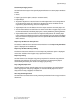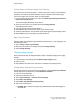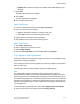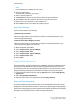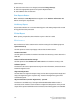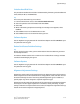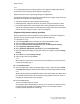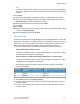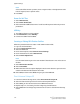Administrator's Guide
• Enabled: When selected, the paper tray attributes option DOES display on the
Tools tab.
7. Select Save.
The Paper Tray Settings screen displays.
8. Select Close.
The main Tools tab screen displays.
9. Exit the administrator mode.
Paper Tray Priority
1. From the Custom Settings window, select Paper Tray Priority.
2. Select the item to be set or changed.
• Make the appropriate selections or changes to that item.
• Select Save to return to the Paper Tray Priority screen.
3. Repeat step 2 for each Paper Tray Priority feature.
4. Select Close to return to the Common Settings screen.
Paper Type Priority
1. Select Paper Type Priority.
2. Select a paper type from the list of items.
3. Select Change Settings.
4. Select the Priority Number from a list of Auto, First through Eighth.
Tray 5 (Bypass) - Paper Size Defaults
This feature allows you to assign specific paper sizes to Tray 5. This will facilitate easier
copying when using Tray 5 (Bypass).
You can assign a maximum of twenty paper sizes to the Tray 5 (Bypass) size selections,
which are listed 1-20.
To assign paper sizes to the Tray 5 buttons, perform the following steps.
Note
If a nonstandard size paper is frequently used for copying, set this feature to
accommodate that paper size. This avoids repeatedly selecting the paper dimensions
each time you use that nonstandard paper for copying. This feature also allows you to
set commonly used paper sizes in the descending order shown on the screen below; this
provides ease and quickness in selecting the desired paper size when copying jobs. For
example, if you frequently use 12 x 18 in. (304.8 x 457.2 mm) paper, you can set Item
1 for that paper size.
1. From the Paper Tray Settings screen, select Tray 5 (Bypass) Paper Size Defaults.
2. Select the item to be set or changed, and select Change Settings.
5-15Xerox
®
D110/D125/D136 Printer
System Administration Guide
System Settings