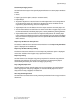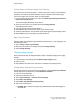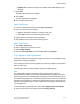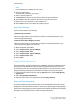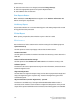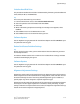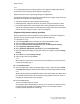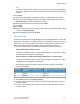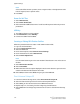Administrator's Guide
Custom Paper and Custom Paper Color Settings
You can set a custom name for paper 1-5 (refer to the screen in Step 1 of the following
procedure). A maximum of twelve characters can be entered for each custom paper
name. For example, use the name “Color” for colored paper.
1. From the Paper Tray Settings screen, select the Custom Paper Settings and Custom
Paper Color Settings feature.
The Custom Paper Name/Color screen opens.
2. Select the item to be set or changed, and select Change Settings.
The Keyboard screen opens.
3. Enter the desired name for Custom Paper 1.
4. Select Save to save the name and return to the previous screen.
5. If desired, repeat Steps 1-5 for the other custom paper types and custom paper colors.
6. Select Close to return to the Paper Tray Settings screen.
Paper Tray Attributes
Select the paper size and paper type that will be loaded in trays 1-4, tray 5 (bypass), and
optional trays 6 and 7.
1. Select Setup > Paper Tray Attributes.
2. Select the item to be set or changed, and select Change Settings.
3. Select Change Settings.
Customize Paper Settings
Select the features that are displayed about a paper in the Paper Supply screen (Copy
feature).
1. From the Paper Tray Settings select Customize Paper Supply screen.
2. Select an item.
3. Select Save to close this screen and return to the Paper Tray Settings screen.
Change Paper Settings During Loading
The selection made on this screen determines whether or not the Paper Tray Attributes
feature displays on the Setup menu. Select Disabled or Enabled.
1. Log in as the administrator.
2. Access the Tools tab on the UI.
3. Select System Settings > Common Service Settings.
4. Select Paper Tray Settings.
5. Select Paper Tray Attributes During Loading.
6. Select one of two choices:
• Disabled: When selected, the paper tray attributes option does NOT display on
the Tools tab.
Xerox
®
D110/D125/D136 Printer5-14
System Administration Guide
System Settings