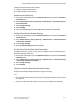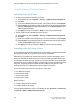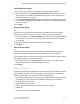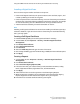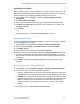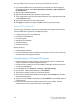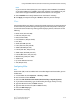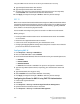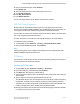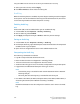Administrator's Guide
Uploading a Certificate
When a signed certificate is received back from a trusted certificate authority, you can
upload the certificate to the printer. You can also upload certificates, root certificates,
and intermediate CA certificates to establish a complete chain of trust.
1. In CentreWare IS, click Properties > Security > Machine Digital Certificate
Management.
2. Click Upload Signed Certificate.
3. If the certificate is password protected, type the Password and retype to verify.
4. Click Browse or Choose File, navigate to the signed certificate in .crt format, and
click Open or Choose.
5. Click Import.
Note
The signed certificate must match the CSR created by the printer.
Managing Certificates
To see information about the certificates installed on the printer, or specify the certificate
to use for S/MIME, SSL, and IPSEC:
1. In CentreWare IS, click Properties > Security > Certificate Management.
2. Select a certificate Category, Certificate Purpose, and Certificate Order.
3. Click Display the list.
4. Select a certificate from the list and click Certificate Details.
5. To set the certificate as the primary certificate, click Use this certificate. If Use this
certificate is not available, then the selected certificate has expired, or is not valid.
All certificates in the certification path (chain of trust) must be installed on the printer
and be valid.
6. Click Delete to remove the certificate, or Export to save the certificate to your
computer.
Certificate Revocation Retrieval Settings
1. In CentreWare IS, click Properties > Security > Certificate Revocation Settings.
2. Under General, select the Level of Certificate Verification.
• Low: The revocation status of certificates is not checked. The printer verifies that
the certificate has not expired, and the certificate issuer and signature are valid.
• Medium: The revocation status of certificates is checked. If the certificate status
cannot be obtained due to a network error, the certificate is still considered valid.
• High: The revocation status of certificates is checked. The certificate is only
considered valid after successfully verifying that the certificate has not been
revoked.
3. Under General, select the Retrieval of Certificate Status.
8-17Xerox
®
D110/D125/D136 Printer
System Administration Guide
Using CentreWare Internet Services for Accounting and Authentication / Security