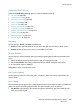User's Manual
Device Settings
ColorQube 9301/9302/9303 Multifunction Printer
User Guide
202
Input
Select the Input option to access the following settings:
• Auto Color Detection on page 202
• Photo/Text Settings on page 202
Auto Color Detection
When the Auto Detect option is used, the printer can focus on black and white or colors during
scanning. This option allows you to customize the bias based on the type of originals scanned and the
output required.
• Select the bias toward color or monochrome for scanning, using the document glass.
• Select the bias toward color or monochrome for the automatic document feeder.
Photo/Text Settings
When the Photo/Text Setting option is used, the printer can be customized to enhance the photo or
the text, depending on requirements.
• Select Bias Photo if the photo quality is more important.
• Select Bias Text to enhance the text quality.
Output
Select the Output option to access the following settings:
• Contention Management on page 202
• Out of Staples Options on page 202
• Output Location on page 203
• Within Job Offsetting on page 203
• Staple Productivity Mode on page 203
Contention Management
The printer is capable of processing several jobs at the same time, such as scanning, sending a fax, and
printing a job. At times, two jobs may require the same resource and the contention management
system decides which job has priority. This printer enables you to change the priority of print and copy
jobs.
• Priority enables you to choose which jobs have priority, Copy or Print jobs. Use the arrow buttons
to set the priority for Copy Jobs and Print Jobs. Number 1 has the highest priority.
• First In, First Out instructs the printer to process jobs based on when they are received. The jobs
are processed in the order they enter the job list.
Out of Staples Options
If the printer has a finisher, you can set how the printer handles a stapling job when the stapler runs
out of staples.