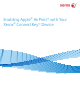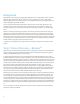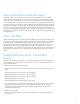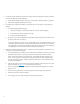User's Manual
3
S
tep 2:
Device Information and Status
Assuming that Step 1 has occurred correctly, the next step is for the iOS or OS X device to get all the
relevant information about the printer. To do this and to move the eventual job data (in Step 3), AirPrint
uses the IPP protocol – specifically IPP 2.0 – to manage print jobs and queues. IPP uses the HTTP protocol
and can take advantage of all of HTTP’s security functions (SSL/TLS, etc.) All AirPrint devices must conform
to the IPP 2.0 specification. Features such as duplex capability, the various PDLS that a device can support,
media handling capabilities – plus many others – are all passed using IPP and HTTP. Note that the IPP 2.0
specification is extensive, yet the available options within AirPrint are currently fairly limited. Only a few
functions are supported including duplex, the number of copies and media types are currently shown in the
AirPrint dialog box. As AirPrint continues to evolve, the expectation is that more and more capabilities will
be supported in time.
Step 3: Job Data
AirPrint supports three primary types of PDL including PDF, JPEG, and Universal Raster (URF). URF is similar
to Common Unix Printing System (CUPS) raster format. Of the three, only URF is required to be supported
by all AirPrint devices. It is the fallback job language that AirPrint can always be assured is present. If a
device supports the PDF language natively however, it will be used primarily as the PDL of choice for job
data from AirPrint. There are a few exceptions, but PDF is primarily the preferred type if available for
quality and efficiency reasons. JPEG is also an optional format and will be used in some circumstances from
some applications, if available. The Xerox devices that support AirPrint support all three types of data for
AirPrint.
Enabling AirPrint on Xerox
®
ConnectKey™
Devices
Many Xerox
®
ConnectKey devices were AirPrint 1.2 certified by Apple after they were launched and sold. As
such, the AirPrint feature currently requires a .dlm to enable it on Xerox
®
ConnectKey WorkCentre
®
and
Xerox
®
ColorQube
®
devices.
To enable the feature, perform the following steps:
1. Check to make sure the device is at the correct software level. The following is the required level for each
device:
WorkCentre 7200 Series: 071.xxx.xxx.044yy or 071.xxx.xxx.064yy
WorkCentre 7800 Series: 071.xxx.xxx.044yy or 071.xxx.xxx.064yy
WorkCentre 5800 Series: 071.xxx.xxx.054yy or 071.xxx.xxx.064yy
ColorQube 8700.8900: 071.xxx.xxx.093yy
ColorQube 9300 Series: 071.xxx.xxx.054yy or 071.xxx.xxx.064yy
A few customers may have system software version 071.xxx.xxx.349yy. The .dlm will not work on these
devices and they need to be upgraded to 071.xxx.xxx.064yy before installing the .dlm. Customers
receiving the June SPAR release will have AirPrint installed by default, although it might need to be
enabled via the device’s web UI.
2. Obtain the correct .dlm file:
The AirPrint .dlm will be available on each of the ConnectKey products software and support pages at
www.xerox.com.