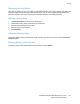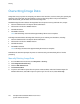Administrator's Guide
Security
104 ColorQube 9301/9302/9303 Multifunction Printer
System Administrator Guide
Creating a Certificate Signing Request
If you do not install a Xerox Device Certificate, you can install a CA-signed device certificate. Create a
Certificate Signing Request (CSR), and send it to a CA or a local server functioning as a CA to sign the
CSR. An example of a server functioning as a certificate authority is Windows Server 2008 running
Certificate Services. When the CA returns the signed certificate, install it on the printer.
Creating a Certificate Signing Request
1. In CentreWare Internet Services, click Properties > Security.
2. Click Certificates.
3. Click Security Certificates.
4. Click the CA-Signed Device Certificate(s) tab.
5. Select Create Certificate Signing Request (CSR).
6. Complete the form with your 2-Letter Country Code, State/Province Name, Locality Name,
Organization Name, Organization Unit, and Email Address.
7. Select Subject Alternative Name if applicable, and type the MS Universal Principal Name.
Note: The Subject Alternative Name is only required when using 802.1X EAP -TLS for Windows
clients or servers.
8. Click Finish.
Uploading a CA-Signed Device Certificate
1. In CentreWare Internet Services, click Properties > Security.
2. Click Certificates.
3. Click Security Certificates.
4. Click the CA-Signed Device Certificate(s) tab.
5. Select Install CA-signed Device Certificate.
6. Click Browse or Choose File, navigate to the signed certificate in .pem or PKCS#12 format, and click
Open or Choose.
7. Click Next.
8. If the certificate is password protected, type the password then retype it to verify.
9. Type a Friendly Name to help identify the certificate in the future.
10. Click Next.
Note: The signed certificate must match the CSR created by the printer.
Installing Root Certificates
Install the certificates of the root certificate authority and any intermediate certificate authorities for
your company. Install the self-signed certificates from any other devices in your network.
1. In CentreWare Internet Services, click Properties > Security.
2. Click Certificates.
3. Click Security Certificates.
4. Click the Root/Intermediate Trusted Certificate(s) tab.