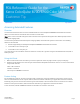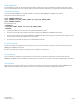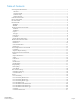PDL Reference Guide for the Xerox ColorQube 8700/8900 Color MFP Customer Tip CQ8700-8900 July 10, 2012 Accessing Extended Features Overview This document describes how to access the extended features of the ColorQube 8700/8900 Color Multifunction Printer (MFP) in environments for which Xerox does not make a custom driver. Note: Some of the commands and syntax used in this document requires familiarity with either PostScript (PS) or Printer Command Language (PCL).
Getting Started PCL and ASCII print jobs can use PJL commands or PCL commands to access the attributes of the device. If there is more than one method listed to access a specific feature, determine the best method for your application and use that method. Comment Commands To process all PJL COMMENT commands and DSC, enclose them with XRXBegin and XRXEnd commands.
Table of Contents Accessing Extended Features.............................................................................................................................................................. 1 Overview ................................................................................................................................................................................................ 1 Using this Guide .....................................................................................
PJL/PCL Dependencies/Caveats ......................................................................................................................................................22 DSC/PS Dependencies/Caveats .......................................................................................................................................................22 Examples ...........................................................................................................................................
REFERENCE TOPICS XRXBegin When the interpreter receives this command it begins to parse PJL COMMENT commands to check for Xerox-specific commands until it receives the command to stop parsing. PJL COMMENT Command DSC Comment Command @PJL COMMENT XRXbegin %%XRXbegin XRXEnd When the interpreter receives this command it stops parsing PJL COMMENT commands.
Job Type The Job Type command indicates a job that requires special handling. PJL COMMENT Command DSC Comment Command @PJL COMMENT OID_ATT_JOB_TYPE OID_VAL_JOB_TYPE_string; %%OID_ATT_JOB_TYPE OID_VAL_JOB_TYPE_string; Where string is one of the following: PRINT Indicates a normal print job. PROOF_PRINT Comparable to Sample Set in a driver. This job type allows you to specify multiple copies with the @PJL SET COPIES command. One set prints for review. Then you can release or delete the job.
Fax Send Must use with the FAX_SEND Job Type command. Required Commands PJL COMMENT Command DSC Comment Command @PJL COMMENT OID_ATT_JOB_TYPE OID_VAL_JOB_TYPE_FAX_SEND; @PJL COMMENT OID_ATT_FAX_DESTINATION_PHONE "xxxx"; %%OID_ATT_JOB_TYPE OID_VAL_JOB_TYPE_FAX_SEND; %%OID_ATT_FAX_DESTINATION_PHONE "xxxx"; Where xxxx is the phone number and any special access numbers. If a dialing prefix is added, it must be immediately followed by a pause (comma) character.
Banner Sheet (Start Sheet) This command turns on/off the banner sheet that prints at the beginning of every job. It only applies to the job that contains the command; it does not affect any other jobs. If the device is configured to disable banner sheets, this command is ignored. PJL COMMENT Command DSC Command @PJL COMMENT OID_ATT_START_SHEET OID_VAL_JOB_SHEET_”string”; %%OID_ATT_START_SHEET OID_VAL_JOB_SHEET_”string”; Where string is: NONE Do not create a banner sheet for this job.
PCL5 Command Tray Mapping Tool A user with Administrator access rights to the device has the opportunity to change the PCL5 command used to identify a specific paper tray. A user can do this by opening CentreWare® Internet Services by entering the printer’s IP address in their favorite Web browser. To get to the PCL Tray Mapping page select the Properties tab Services Printing Page Description Languages PCL Tray Mapping.
Media Size This command specifies the size of media on which to print the job. Note: some sizes may not apply to every printer model. PCL5 PS &l#A <> setpagedevice Where # is the number from the table below. Where width and height [w h] are the numbers from the table below. PCL6 Defined Paper Size (Single number) ubyte_array ubyte ## string attr_ubyte MediaSize example: 0xc8 0xc0 ## string 0xf8 0x25 where ## string is from the table below.
Envelope Sizes PCL5 Int PCL6 int PS [W H] Points Envelope Sizes PCL5 Int PCL6 int PS [W H] Points #9 ½ Booklet 9 x 12” (228 x 304 mm) #10 4.125” x 9.5” C4 (229 x 324 mm) 180 0x10 na-9x12envelope [648 864] C5 (162 x 229 mm) 91 0x02 C5 [459 649] 81 0x05 COM10 [297 684] 90 0x02 DL [312 624] 171 0x12 iso-c4envelope-c4 [649 918] DL (110 x 220mm) Monarch 3.875” x 7.
Media Type Media types are used to distinguish the type of media a job requires. If using the Media Source command, set the Media Type command to Unspecified. PS <> setpagedevice PCL5 &n#Wdstring where # is the length of string+1, and string from the table below PCL6 ubyte_array uint16 ## ## string attr_ubyte MediaType Example: 0xc8 0xc1 0x0C 0x00 transparency 0xf8 0x27 where ## ## is the length of the string in hex (lsb, msb), and string from the table below.
PS (string) value PCL5 examples PCL6 Hexadecimal and String custom1 custom2 custom3 custom4 custom5 &n8Wdcustom1 &n8Wdcustom2 &n8Wdcustom3 &n8Wdcustom4 &n8Wdcustom5 0x07 0x00 custom1 0x07 0x00 custom2 0x07 0x00 custom3 0x07 0x00 custom4 0x07 0x00 custom5 Media Color Use this command to indicate the color of the media used to print a job. The strings are case sensitive with the first letter capitalized and the rest lower-case.
Formatting Commands Feed Edge The values indicate the feed edge to use. Feeds paper so that Leading Edge of paper is the shorter side. PJL COMMENT Command DSC Comment Command PS @PJL COMMENT OID_ATT_FEED_EDGE string; %% OID_ATT_FEED_EDGE string; << /Leading Edge int >> setpagedevice Where string is: OID_VAL_FEED_EDGE_SHORT_LEADING OID_VAL_FEED_EDGE_SHORT_TRAILING null = use default orientation for specified /PageSize to select which edge is the top of the page.
Output Destination Indicates the output bin where the print job is sent.
Hole Punch This command indicates hole punches for a print job on a device with hole punch capability. Note: Some hole punch options may not be available on every product model.
Booklet Fold This command indicates an optional fold type generated by the professional finisher. The short edge feed command is also required to use the booklet fold command. Note: Some booklet options may not be available on every product model.
Color Mode Use this command to adjust the delivery of color rendering. PS For color: << /ProcessColorModel /DeviceCMYK >> setpagedevice For monochrome/grayscale: << /ProcessColorModel /DeviceGray >> setpagedevice PCL5 There is no page-level PCL5 command for this attribute. PCL6 There is no page-level PCL6 command for this attribute. Print Job Accounting Commands Network Accounting Allows User ID data to be sent with job for the purposes of Job-based accounting.
Cover Commands Front Cover Only This command specifies a job has a front (only) cover sheet and whether the cover sheet is imaged (TRUE) or blank (FALSE). PJL COMMENT Command DSC Comment Command @PJL COMMENT OID_ATT_FIRST_PAGE_IMAGED “string”; %%OID_ATT_FIRST_PAGE_IMAGED “string”; Where string is TRUE or FALSE Front Cover Only Media Color This command indicates the first page of a job is to print on media of a specified color. Requires that OID_ATT_FIRST_PAGE_IMAGED is also used.
FIRST_PAGE_IMAGED. PJL COMMENT Command DSC Comment Command @PJL COMMENT OID_ATT_FIRSTLAST_PAGE_IMAGED “string”; %%OID_ATT_FIRSTLAST_PAGE_IMAGED “string”; Where string is TRUE or FALSE Front And Back Cover Media Color This command indicates the first and last page of a job is to print on media of a specified color. Requires that OID_ATT_FIRSTLAST_PAGE_IMAGED is also used.
Where string is one of the following: NONE BLANK IMAGED Interleave Media Color This command identifies the color of the interleaved pages. PJL COMMENT Command DSC Comment Command @PJL COMMENT OID_ATT_INTERLEAVE_COLOR “string”; %%OID_ATT_INTERLEAVE_COLOR “string”; Where string is one of the following. Entries are case sensitive.
PJL/PCL Dependencies/Caveats • Locate all PJL commands in the beginning of the file before the image data starts (PS or PCL). • To combine printer escape commands (not including PJL commands): The first two characters after the MUST be the same. All alpha characters MUST be lowercase, except the final terminating character. The commands are read left to right. Combine them in the order you wish them executed.
Examples Basic PCL/PJL Template This section illustrates a standard PCL template example that is used to access general print features. This example lists each feature and the syntax, both PCL commands and PJL, required to use these features. Note: This section is only an example that may include features and commands that do not exist for every product model.
Sample PJL Headers Note: This section is only an example that may include features and commands that do not exist for every product model. Example 1 Header for Simple Print Note: This is a simple print job header specifying the Job Owner and Job Name and one copy. The quotations in the Job Owner and Job Name lines are required. Note: This is a proof print job header that requests 6 copies. Note: This is a proof print job header requesting the staple option.
Basic PostScript/DSC Template This section is an example of a standard PostScript template that is used to access general print features. This template lists each feature and the syntax, both Postscript commands and DSC (Document Structuring Conventions) required. Note: This section is only an example that may include features and commands that do not exist for every product model.
Note: The header for simple print specifies the Job Owner, Job Name, and one copy. The quotations in the Job Owner and Job Name lines are required. Note: This is a proof print job header. This job requests 6 copies.
AlbertusMT AlbertusMT-Italic AlbertusMT-Light AntiqueOlive-Bold AntiqueOlive-Compact AntiqueOlive-Italic AntiqueOlive-Roman Apple-Chancery Arial-BoldItalicMT Arial-BoldMT Arial-ItalicMT ArialMT AvantGarde-Book AvantGarde-BookOblique AvantGarde-Demi AvantGarde-DemiOblique Bodoni Bodoni-Bold Bodoni-BoldItalic Bodoni-Italic Bodoni-Poster Bodoni-PosterCompressed Bookman-Demi Bookman-DemiItalic Bookman-Light Bookman-LightItalic Carta Chicago Clarendon Clarendon-Bold Clarendon-Light CooperBlack CooperBlack-Italic
Supported PCL5 Fonts Albertus Extra Bold Albertus Medium Antique Olive Antique Olive Bold Antique Olive Italic Arial Arial Bold Arial Bold Italic Arial Italic CG Omega CG Omega Bold CG Omega Bold Italic CG Omega Italic CG Times CG Times Bold CG Times Bold Italic CG Times Italic Clarendon Condensed Coronet Courier Courier Bold Courier Bold Italic Courier Italic Courier PS Courier PS Bold Courier PS Bold Oblique Courier PS Oblique Dorit Dorit Bold Garamond Antiqua Garamond Halbfett Garamond Kursiv Garamond K