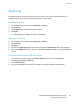Administrator's Guide
Table Of Contents
- Introduction
- Initial Setup
- Physically Connecting the Printer
- Assigning a Network Address
- Connecting the Printer to a Wireless Network
- Accessing Administration and Configuration Settings
- Initial Setup at the Control Panel
- Initial Setup in CentreWare Internet Services
- Changing the System Administrator Password
- Setting the Date and Time
- Network Connectivity
- Security
- Setting Access Rights
- Configuring Authentication Settings
- Configuring Authorization Settings
- Setting the Authorization Method
- Configuring Local Authorization Settings
- Configuring Network Authorization Settings
- User Permissions
- User Roles
- Editing Print Permissions for the Non-Logged-In Users Role
- Editing Services and Tools Permissions for the Non-Logged-In Users Role
- Creating a New Role
- Assigning Users to a Role for Local Authorization
- Assigning User Groups to a Role for Network Authorization
- Editing a Logged-In User Role
- Specifying Job Override Policies
- Troubleshooting Conflicting Permissions
- Secure HTTP (SSL)
- FIPS 140-2
- Stored Data Encryption
- IP Filtering
- Audit Log
- Installation Policies
- McAfee Embedded Control
- IPsec
- Security Certificates
- Installing Certificates
- Creating and Installing a Xerox® Device Certificate
- Installing the Generic Xerox® Trusted CA Certificate
- Creating a Certificate Signing Request
- Installing Root Certificates
- Installing Domain Controller Certificates
- Viewing, Saving, or Deleting a Certificate
- Specifying the Minimum Certificate Key Length
- 802.1X
- System Timeout
- Overwriting Image Data
- PostScript Passwords
- USB Port Security
- Displaying or Hiding Network Settings
- Hiding User Names on the Control Panel
- Verifying the Software
- Restricting Print File Software Updates
- Specifying Email and Internet Fax Recipient Restrictions
- Disabling the System Administrator Password Reset
- Printing
- Paper Management
- Saving and Reprinting Jobs
- Printing Jobs from CentreWare Internet Services
- Configuring General Print Settings
- Printing an Error Sheet
- Managing Banner Page Printing Options
- Configuring Secure Print Settings
- Hold All Jobs
- UNIX, Linux, and AS/400 Printing
- Print from USB
- Print from Mailbox
- AirPrint
- Allowing Users to Interrupt Active Print Jobs
- Specifying Output Settings
- Copying
- Scanning
- Scanning to a Folder on the Printer
- Scanning to an Email Address
- Workflow Scanning
- Enabling Workflow Scanning
- Configuring File Repository Settings
- Configuring the Default Template
- Configuring a Template to Create a Password-Protected PDF
- Configuring Workflow Scanning General Settings
- Setting Scanned Image File Naming Conventions
- Configuring Custom File Naming
- Configuring Template Pool Repository Settings
- Updating the List of Templates at the Control Panel
- Setting Template Display Settings for the Control Panel
- Configuring a Validation Server
- Scan to USB
- Scanning to a User Home Folder
- Configuring the Printer for the Xerox Scan Utility
- Enabling Remote Scanning using TWAIN
- Configuring Scan To Destination
- Faxing
- Fax Overview
- Fax
- Configuring Required Fax Settings
- Configuring Address Book Settings
- Fax Security
- Setting Fax Defaults
- Setting Fax Feature Defaults
- Fax Forwarding
- Fax Polling
- Fax Mailboxes
- Fax Reports
- Setting Up Fax Reports
- Printing a Fax Report
- Deleting Sent Fax Jobs from Memory
- Server Fax
- Internet Fax
- LAN Fax
- Accounting
- Xerox Standard Accounting
- Network Accounting
- Accounting Using an Auxiliary Access Device
- Enabling Accounting in Print Drivers
- Printing a Copy Activity Report
- Administrator Tools
- Monitoring Alerts and Status
- Energy Saving Settings
- Remote Control Panel
- Entry Screen Defaults
- Setting the Date and Time
- Smart eSolutions and Billing Information
- Cloning
- Address Books
- Font Management Utility
- Network Logs
- Customizing Printer Contact Information
- Display Device Information
- Xerox Online Support
- Restarting the Printer in CentreWare Internet Services
- Taking the Printer Offline
- Resetting the Printer to Factory Default Settings
- Updating the Printer Software
- Adjusting Color, Image, and Text Detection Settings
- Customization and Expansion
- Xerox Extensible Interface Platform
- Auxiliary Interface Kit
- Driver Download Link
- Creating a Custom Single-Touch Scan Service
- Weblet Management
- Configuring Weblet Settings
- Audit Log Event Identification Numbers
- External Keyboard
Security
94 ColorQube 8700/8900 Color Multifunction Printer
System Administrator Guide
McAfee Embedded Control
McAfee Embedded Control consists of two security features:
• Enhanced Security maintains the integrity of printer software by monitoring system files and
alerting you if an unauthorized change is made to a system file.
• Integrity Control is a software option that combines enhanced security features with the ability to
monitor and prevent unauthorized executable files from running. Enable this option by providing a
feature installation key on the Feature Installation page. To get a feature installation key, contact
your Xerox representative.
You can configure the printer to send email alerts when a security event occurs. Email alerts can be sent
to you or to a centralized management application such as McAfee ePolicy Orchestrator (McAfee ePO),
Xerox
®
CentreWare
®
Web, or Xerox
®
Device Manager. For details about McAfee ePO and McAfee
Embedded Control, visit www.mcafee.com.
Note: Not all options listed are supported on all printers. Some options apply only to a specific printer
model, configuration, operating system, or driver type.
To configure McAfee Embedded Control:
• Set the security level and configure alert options as needed. Xerox recommends that you keep the
security level set to the default setting, Enhanced Security.
• Configure email alerts. For details, see Email Alerts on page 216.
• If you are managing your printers using McAfee ePO, provide information about your McAfee ePO
server.
• Download an audit log as needed. To download and review security events recorded in the audit log,
under Action, next to Export Audit Log, click Export.
• To test your alert configuration by generating a test security event, click Test Feedback Methods.
After you set the security level and configure alert options, the McAfee Embedded Control page in
CentreWare Internet Services provides links to related configuration settings.
1. In CentreWare Internet Services, click Properties > Security.
2. Click McAfee Embedded Control.
Setting the Security Level
Unless you have acquired McAfee Integrity Control, Xerox recommends that you keep the security level
set to the default setting, Enhanced Security.
McAfee Embedded Control has three security levels:
• Enhanced Security
• Integrity Control
• Disabled
Note: Only set the security level if necessary. The printer comes standard with an Enhanced Security
level, which is adequate in many cases.