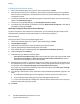Administrator's Guide
Table Of Contents
- Introduction
- Initial Setup
- Physically Connecting the Printer
- Assigning a Network Address
- Connecting the Printer to a Wireless Network
- Accessing Administration and Configuration Settings
- Initial Setup at the Control Panel
- Initial Setup in CentreWare Internet Services
- Changing the System Administrator Password
- Setting the Date and Time
- Network Connectivity
- Security
- Setting Access Rights
- Configuring Authentication Settings
- Configuring Authorization Settings
- Setting the Authorization Method
- Configuring Local Authorization Settings
- Configuring Network Authorization Settings
- User Permissions
- User Roles
- Editing Print Permissions for the Non-Logged-In Users Role
- Editing Services and Tools Permissions for the Non-Logged-In Users Role
- Creating a New Role
- Assigning Users to a Role for Local Authorization
- Assigning User Groups to a Role for Network Authorization
- Editing a Logged-In User Role
- Specifying Job Override Policies
- Troubleshooting Conflicting Permissions
- Secure HTTP (SSL)
- FIPS 140-2
- Stored Data Encryption
- IP Filtering
- Audit Log
- Installation Policies
- McAfee Embedded Control
- IPsec
- Security Certificates
- Installing Certificates
- Creating and Installing a Xerox® Device Certificate
- Installing the Generic Xerox® Trusted CA Certificate
- Creating a Certificate Signing Request
- Installing Root Certificates
- Installing Domain Controller Certificates
- Viewing, Saving, or Deleting a Certificate
- Specifying the Minimum Certificate Key Length
- 802.1X
- System Timeout
- Overwriting Image Data
- PostScript Passwords
- USB Port Security
- Displaying or Hiding Network Settings
- Hiding User Names on the Control Panel
- Verifying the Software
- Restricting Print File Software Updates
- Specifying Email and Internet Fax Recipient Restrictions
- Disabling the System Administrator Password Reset
- Printing
- Paper Management
- Saving and Reprinting Jobs
- Printing Jobs from CentreWare Internet Services
- Configuring General Print Settings
- Printing an Error Sheet
- Managing Banner Page Printing Options
- Configuring Secure Print Settings
- Hold All Jobs
- UNIX, Linux, and AS/400 Printing
- Print from USB
- Print from Mailbox
- AirPrint
- Allowing Users to Interrupt Active Print Jobs
- Specifying Output Settings
- Copying
- Scanning
- Scanning to a Folder on the Printer
- Scanning to an Email Address
- Workflow Scanning
- Enabling Workflow Scanning
- Configuring File Repository Settings
- Configuring the Default Template
- Configuring a Template to Create a Password-Protected PDF
- Configuring Workflow Scanning General Settings
- Setting Scanned Image File Naming Conventions
- Configuring Custom File Naming
- Configuring Template Pool Repository Settings
- Updating the List of Templates at the Control Panel
- Setting Template Display Settings for the Control Panel
- Configuring a Validation Server
- Scan to USB
- Scanning to a User Home Folder
- Configuring the Printer for the Xerox Scan Utility
- Enabling Remote Scanning using TWAIN
- Configuring Scan To Destination
- Faxing
- Fax Overview
- Fax
- Configuring Required Fax Settings
- Configuring Address Book Settings
- Fax Security
- Setting Fax Defaults
- Setting Fax Feature Defaults
- Fax Forwarding
- Fax Polling
- Fax Mailboxes
- Fax Reports
- Setting Up Fax Reports
- Printing a Fax Report
- Deleting Sent Fax Jobs from Memory
- Server Fax
- Internet Fax
- LAN Fax
- Accounting
- Xerox Standard Accounting
- Network Accounting
- Accounting Using an Auxiliary Access Device
- Enabling Accounting in Print Drivers
- Printing a Copy Activity Report
- Administrator Tools
- Monitoring Alerts and Status
- Energy Saving Settings
- Remote Control Panel
- Entry Screen Defaults
- Setting the Date and Time
- Smart eSolutions and Billing Information
- Cloning
- Address Books
- Font Management Utility
- Network Logs
- Customizing Printer Contact Information
- Display Device Information
- Xerox Online Support
- Restarting the Printer in CentreWare Internet Services
- Taking the Printer Offline
- Resetting the Printer to Factory Default Settings
- Updating the Printer Software
- Adjusting Color, Image, and Text Detection Settings
- Customization and Expansion
- Xerox Extensible Interface Platform
- Auxiliary Interface Kit
- Driver Download Link
- Creating a Custom Single-Touch Scan Service
- Weblet Management
- Configuring Weblet Settings
- Audit Log Event Identification Numbers
- External Keyboard
Security
72 ColorQube 8700/8900 Color Multifunction Printer
System Administrator Guide
Configuring Xerox Secure Access
1. On the Login Methods page, next to Xerox
®
Secure Access Setup, click Edit.
2. Configure the remote server. For details, see the instructions provided with your server hardware.
Once the server is configured, it communicates with the printer and automatically completes the
configuration process.
3. To configure communication manually, personalize instructional windows, and review accounting
options, click Manually Configure.
4. To return to the Login Methods page, click Pending Remote Server Setup.
5. To configure any settings that are marked in red text as Required; Not Configured, in the table at
the bottom of the page, click Edit.
Manually Configuring Xerox Secure Access Settings
If you are using Xerox
®
Secure Access for authentication, you can manually configure remote server
communication, personalize instructional windows, or review accounting options.
Before you begin:
Configure the Xerox
®
Secure Access authentication server.
1. On the Login Methods page, next to Xerox
®
Secure Access Setup, click Edit.
2. Click Manually Configure.
3. Under Server Communication, select the address type and port number.
4. Type the appropriately formatted address and port number.
5. In the Path field, type the following HTTP path: public/dce/xeroxvalidation/convauth.
6. Under Embedded, select Enabled.
7. Under Device Log-In Methods, select an option:
− Xerox Secure Access Device Only allows users to access the printer only using the card reader.
− Xerox Secure Access Device + alternate onscreen authentication method allows users to
access the printer by logging in at the control panel.
8. When Network Accounting is configured, the printer can obtain user accounting information from
the authentication server. To reduce the number of screens that appear when a user logs in at the
control panel, select Automatically apply Accounting Codes from the server.
If you want users to provide an accounting code at the control panel, select User must manually
enter accounting codes at the device.
9. To create login instructions for users, under Device Instructional Blocking Window, type text in the
fields.
a. In the Window Title field, type text that appears as a title at the top of the touch screen.
b. In the Instructional Text field, type instructions that appear below the title.
Note: If the Title and Prompt are configured on the Xerox Partner authentication server, then any
instructional text that you type is ignored.
10. Click Save.