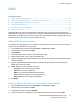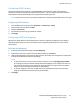Administrator's Guide
Table Of Contents
- Introduction
- Initial Setup
- Physically Connecting the Printer
- Assigning a Network Address
- Connecting the Printer to a Wireless Network
- Accessing Administration and Configuration Settings
- Initial Setup at the Control Panel
- Initial Setup in CentreWare Internet Services
- Changing the System Administrator Password
- Setting the Date and Time
- Network Connectivity
- Security
- Setting Access Rights
- Configuring Authentication Settings
- Configuring Authorization Settings
- Setting the Authorization Method
- Configuring Local Authorization Settings
- Configuring Network Authorization Settings
- User Permissions
- User Roles
- Editing Print Permissions for the Non-Logged-In Users Role
- Editing Services and Tools Permissions for the Non-Logged-In Users Role
- Creating a New Role
- Assigning Users to a Role for Local Authorization
- Assigning User Groups to a Role for Network Authorization
- Editing a Logged-In User Role
- Specifying Job Override Policies
- Troubleshooting Conflicting Permissions
- Secure HTTP (SSL)
- FIPS 140-2
- Stored Data Encryption
- IP Filtering
- Audit Log
- Installation Policies
- McAfee Embedded Control
- IPsec
- Security Certificates
- Installing Certificates
- Creating and Installing a Xerox® Device Certificate
- Installing the Generic Xerox® Trusted CA Certificate
- Creating a Certificate Signing Request
- Installing Root Certificates
- Installing Domain Controller Certificates
- Viewing, Saving, or Deleting a Certificate
- Specifying the Minimum Certificate Key Length
- 802.1X
- System Timeout
- Overwriting Image Data
- PostScript Passwords
- USB Port Security
- Displaying or Hiding Network Settings
- Hiding User Names on the Control Panel
- Verifying the Software
- Restricting Print File Software Updates
- Specifying Email and Internet Fax Recipient Restrictions
- Disabling the System Administrator Password Reset
- Printing
- Paper Management
- Saving and Reprinting Jobs
- Printing Jobs from CentreWare Internet Services
- Configuring General Print Settings
- Printing an Error Sheet
- Managing Banner Page Printing Options
- Configuring Secure Print Settings
- Hold All Jobs
- UNIX, Linux, and AS/400 Printing
- Print from USB
- Print from Mailbox
- AirPrint
- Allowing Users to Interrupt Active Print Jobs
- Specifying Output Settings
- Copying
- Scanning
- Scanning to a Folder on the Printer
- Scanning to an Email Address
- Workflow Scanning
- Enabling Workflow Scanning
- Configuring File Repository Settings
- Configuring the Default Template
- Configuring a Template to Create a Password-Protected PDF
- Configuring Workflow Scanning General Settings
- Setting Scanned Image File Naming Conventions
- Configuring Custom File Naming
- Configuring Template Pool Repository Settings
- Updating the List of Templates at the Control Panel
- Setting Template Display Settings for the Control Panel
- Configuring a Validation Server
- Scan to USB
- Scanning to a User Home Folder
- Configuring the Printer for the Xerox Scan Utility
- Enabling Remote Scanning using TWAIN
- Configuring Scan To Destination
- Faxing
- Fax Overview
- Fax
- Configuring Required Fax Settings
- Configuring Address Book Settings
- Fax Security
- Setting Fax Defaults
- Setting Fax Feature Defaults
- Fax Forwarding
- Fax Polling
- Fax Mailboxes
- Fax Reports
- Setting Up Fax Reports
- Printing a Fax Report
- Deleting Sent Fax Jobs from Memory
- Server Fax
- Internet Fax
- LAN Fax
- Accounting
- Xerox Standard Accounting
- Network Accounting
- Accounting Using an Auxiliary Access Device
- Enabling Accounting in Print Drivers
- Printing a Copy Activity Report
- Administrator Tools
- Monitoring Alerts and Status
- Energy Saving Settings
- Remote Control Panel
- Entry Screen Defaults
- Setting the Date and Time
- Smart eSolutions and Billing Information
- Cloning
- Address Books
- Font Management Utility
- Network Logs
- Customizing Printer Contact Information
- Display Device Information
- Xerox Online Support
- Restarting the Printer in CentreWare Internet Services
- Taking the Printer Offline
- Resetting the Printer to Factory Default Settings
- Updating the Printer Software
- Adjusting Color, Image, and Text Detection Settings
- Customization and Expansion
- Xerox Extensible Interface Platform
- Auxiliary Interface Kit
- Driver Download Link
- Creating a Custom Single-Touch Scan Service
- Weblet Management
- Configuring Weblet Settings
- Audit Log Event Identification Numbers
- External Keyboard
Network Connectivity
54 ColorQube 8700/8900 Color Multifunction Printer
System Administrator Guide
LDAP Custom Filters
You can edit custom filters so that text strings typed at the control panel are changed to match the
format that the LDAP server requires.
There are three types of filters that you can customize:
• LDAP Authentication Filter allows you to add text to the beginning or end of a User ID, or the
Login Name configured as the System Login Name for the server. Typical filters are
domain_name\USERID or USERID@domain_name.
• Email Address Book Filter allows you to customize the standard filter that is used when a user
types a name to search in the Network Address Book.
• User ID Query Filter allows you to customize the standard filter that the printer uses when
searching for the name of the logged-in user. For example, when remote authorization is
configured, and a user logs in at the control panel, the printer searches the authorization server
using this filter. The standard filter looks in the field mapped as the Login Name field. If you are
using an ADS LDAP server, this field is typically sAMAccountName. If you want a search for a
specific person to return an exact match, do not use wildcard characters.
Configuring Custom Filters
1. In CentreWare Internet Services, click Properties > Connectivity > Setup.
2. Under Protocol, next to LDAP, click Edit.
3. Click the Custom Filters tab.
4. Under LDAP Authentication, select Prepend Domain Name. This setting prepends the base Domain
Name (DN) to a user Relative Distinguished Name (RDN) when authenticating the user. Use the
Common Name (CN) attribute to specify USERID in the base DN.
Notes:
• If Authenticated User is selected for Login Credentials to Access LDAP Server, some UNIX/Linux
LDAP servers can require setting the Prepend Domain Name attribute.
• For details on Base DN formatting, see the RFC 2849 - LDAP Data Interchange Format (LDIF)
Technical Specification on the IETF website.
5. Under Email Address Book Filter, select Enable Custom Filter.
6. Type the LDAP search string or filter as needed, where LDAP represents the string provided for the
query. The filter defines a series of conditions that the LDAP search must fulfill to return the desired
information. For example, to find people only, type (ObjectClass=Person)&(cn=LDAP*).
7. Under User ID Query Filter, select Enable Custom Filter.
8. Type the LDAP search string or filter where LDAP represents the string provided for the query. The
filter defines a series of conditions that the LDAP search must fulfill to return the desired
information. For example, to ensure that only a person is returned rather than equipment or
conference rooms, type (objectClass=user) (sAMAccountName=LDAP).
9. Click Apply.