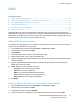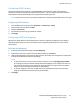Administrator's Guide
Table Of Contents
- Introduction
- Initial Setup
- Physically Connecting the Printer
- Assigning a Network Address
- Connecting the Printer to a Wireless Network
- Accessing Administration and Configuration Settings
- Initial Setup at the Control Panel
- Initial Setup in CentreWare Internet Services
- Changing the System Administrator Password
- Setting the Date and Time
- Network Connectivity
- Security
- Setting Access Rights
- Configuring Authentication Settings
- Configuring Authorization Settings
- Setting the Authorization Method
- Configuring Local Authorization Settings
- Configuring Network Authorization Settings
- User Permissions
- User Roles
- Editing Print Permissions for the Non-Logged-In Users Role
- Editing Services and Tools Permissions for the Non-Logged-In Users Role
- Creating a New Role
- Assigning Users to a Role for Local Authorization
- Assigning User Groups to a Role for Network Authorization
- Editing a Logged-In User Role
- Specifying Job Override Policies
- Troubleshooting Conflicting Permissions
- Secure HTTP (SSL)
- FIPS 140-2
- Stored Data Encryption
- IP Filtering
- Audit Log
- Installation Policies
- McAfee Embedded Control
- IPsec
- Security Certificates
- Installing Certificates
- Creating and Installing a Xerox® Device Certificate
- Installing the Generic Xerox® Trusted CA Certificate
- Creating a Certificate Signing Request
- Installing Root Certificates
- Installing Domain Controller Certificates
- Viewing, Saving, or Deleting a Certificate
- Specifying the Minimum Certificate Key Length
- 802.1X
- System Timeout
- Overwriting Image Data
- PostScript Passwords
- USB Port Security
- Displaying or Hiding Network Settings
- Hiding User Names on the Control Panel
- Verifying the Software
- Restricting Print File Software Updates
- Specifying Email and Internet Fax Recipient Restrictions
- Disabling the System Administrator Password Reset
- Printing
- Paper Management
- Saving and Reprinting Jobs
- Printing Jobs from CentreWare Internet Services
- Configuring General Print Settings
- Printing an Error Sheet
- Managing Banner Page Printing Options
- Configuring Secure Print Settings
- Hold All Jobs
- UNIX, Linux, and AS/400 Printing
- Print from USB
- Print from Mailbox
- AirPrint
- Allowing Users to Interrupt Active Print Jobs
- Specifying Output Settings
- Copying
- Scanning
- Scanning to a Folder on the Printer
- Scanning to an Email Address
- Workflow Scanning
- Enabling Workflow Scanning
- Configuring File Repository Settings
- Configuring the Default Template
- Configuring a Template to Create a Password-Protected PDF
- Configuring Workflow Scanning General Settings
- Setting Scanned Image File Naming Conventions
- Configuring Custom File Naming
- Configuring Template Pool Repository Settings
- Updating the List of Templates at the Control Panel
- Setting Template Display Settings for the Control Panel
- Configuring a Validation Server
- Scan to USB
- Scanning to a User Home Folder
- Configuring the Printer for the Xerox Scan Utility
- Enabling Remote Scanning using TWAIN
- Configuring Scan To Destination
- Faxing
- Fax Overview
- Fax
- Configuring Required Fax Settings
- Configuring Address Book Settings
- Fax Security
- Setting Fax Defaults
- Setting Fax Feature Defaults
- Fax Forwarding
- Fax Polling
- Fax Mailboxes
- Fax Reports
- Setting Up Fax Reports
- Printing a Fax Report
- Deleting Sent Fax Jobs from Memory
- Server Fax
- Internet Fax
- LAN Fax
- Accounting
- Xerox Standard Accounting
- Network Accounting
- Accounting Using an Auxiliary Access Device
- Enabling Accounting in Print Drivers
- Printing a Copy Activity Report
- Administrator Tools
- Monitoring Alerts and Status
- Energy Saving Settings
- Remote Control Panel
- Entry Screen Defaults
- Setting the Date and Time
- Smart eSolutions and Billing Information
- Cloning
- Address Books
- Font Management Utility
- Network Logs
- Customizing Printer Contact Information
- Display Device Information
- Xerox Online Support
- Restarting the Printer in CentreWare Internet Services
- Taking the Printer Offline
- Resetting the Printer to Factory Default Settings
- Updating the Printer Software
- Adjusting Color, Image, and Text Detection Settings
- Customization and Expansion
- Xerox Extensible Interface Platform
- Auxiliary Interface Kit
- Driver Download Link
- Creating a Custom Single-Touch Scan Service
- Weblet Management
- Configuring Weblet Settings
- Audit Log Event Identification Numbers
- External Keyboard
Network Connectivity
52 ColorQube 8700/8900 Color Multifunction Printer
System Administrator Guide
5. To copy an LDAP server configuration, select the server to copy, then click Copy From.
6. To delete all LDAP servers configured to your printer, click Delete All.
7. To enable SASL binds, click LDAP Policies.
Configuring LDAP Server Optional Information
1. Type the root path of the search directory in the Search Directory Root field using Base DN format.
For details on Base DN formatting, see the RFC 2849 - LDAP Data Interchange Format (LDIF)
Technical Specification on the IETF website.
2. Specify the login credentials required to access the LDAP directory.
− None instructs the printer to access the repository without providing credentials.
− Logged-in User instructs the printer to log in to the repository using the credentials of the
logged-in user.
− System instructs the printer to use specific credentials when accessing the repository. If you
select System, type the credentials in the User Name and Password fields. To update an
existing password, select Select to save new password.
3. If SSL is desired, under SSL, select Enable SSL.
a. To allow the printer to validate certificates, select Validate Repository SSL Certificate.
b. Under Trusted SSL Certificates, select the certificate you want to use.
c. To view the selected certificate details, or save the certificate to your computer, click
View/Save.
Note: If the LDAP Server has encryption enabled, ensure that a certificate issued from the LDAP
server certificate authority is installed on the printer.
4. Under Maximum Number of Search Results, to define the maximum number of addresses returned
that match search criteria, type a number from 5–100. The default number is 25. To use the
maximum number of search results specified by the LDAP server, select Use LDAP Server
Maximum.
5. To allow the printer use the LDAP server current settings, under Search Timeout, select Use LDAP
Server Timeout. To specify a time, select Wait, and type the number of seconds from 5–100 that
the printer waits before timing out. The default is 30 seconds.
Note: If you are having trouble retrieving results from your LDAP server, use the Wait option.
6. If your primary LDAP server is connected to additional servers, to include those LDAP servers in your
searches, select LDAP Referrals.
7. Under Perform Query on, select an option.
− Surname and Given Name Fields instructs the printer to query the configured surname and
given name fields.
− Mapped Name Field instructs the printer to query the configured name field. After you apply
this setting, click User Mappings to define the field mapping.
8. Click Apply.