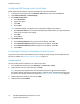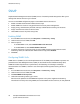Administrator's Guide
Table Of Contents
- Introduction
- Initial Setup
- Physically Connecting the Printer
- Assigning a Network Address
- Connecting the Printer to a Wireless Network
- Accessing Administration and Configuration Settings
- Initial Setup at the Control Panel
- Initial Setup in CentreWare Internet Services
- Changing the System Administrator Password
- Setting the Date and Time
- Network Connectivity
- Security
- Setting Access Rights
- Configuring Authentication Settings
- Configuring Authorization Settings
- Setting the Authorization Method
- Configuring Local Authorization Settings
- Configuring Network Authorization Settings
- User Permissions
- User Roles
- Editing Print Permissions for the Non-Logged-In Users Role
- Editing Services and Tools Permissions for the Non-Logged-In Users Role
- Creating a New Role
- Assigning Users to a Role for Local Authorization
- Assigning User Groups to a Role for Network Authorization
- Editing a Logged-In User Role
- Specifying Job Override Policies
- Troubleshooting Conflicting Permissions
- Secure HTTP (SSL)
- FIPS 140-2
- Stored Data Encryption
- IP Filtering
- Audit Log
- Installation Policies
- McAfee Embedded Control
- IPsec
- Security Certificates
- Installing Certificates
- Creating and Installing a Xerox® Device Certificate
- Installing the Generic Xerox® Trusted CA Certificate
- Creating a Certificate Signing Request
- Installing Root Certificates
- Installing Domain Controller Certificates
- Viewing, Saving, or Deleting a Certificate
- Specifying the Minimum Certificate Key Length
- 802.1X
- System Timeout
- Overwriting Image Data
- PostScript Passwords
- USB Port Security
- Displaying or Hiding Network Settings
- Hiding User Names on the Control Panel
- Verifying the Software
- Restricting Print File Software Updates
- Specifying Email and Internet Fax Recipient Restrictions
- Disabling the System Administrator Password Reset
- Printing
- Paper Management
- Saving and Reprinting Jobs
- Printing Jobs from CentreWare Internet Services
- Configuring General Print Settings
- Printing an Error Sheet
- Managing Banner Page Printing Options
- Configuring Secure Print Settings
- Hold All Jobs
- UNIX, Linux, and AS/400 Printing
- Print from USB
- Print from Mailbox
- AirPrint
- Allowing Users to Interrupt Active Print Jobs
- Specifying Output Settings
- Copying
- Scanning
- Scanning to a Folder on the Printer
- Scanning to an Email Address
- Workflow Scanning
- Enabling Workflow Scanning
- Configuring File Repository Settings
- Configuring the Default Template
- Configuring a Template to Create a Password-Protected PDF
- Configuring Workflow Scanning General Settings
- Setting Scanned Image File Naming Conventions
- Configuring Custom File Naming
- Configuring Template Pool Repository Settings
- Updating the List of Templates at the Control Panel
- Setting Template Display Settings for the Control Panel
- Configuring a Validation Server
- Scan to USB
- Scanning to a User Home Folder
- Configuring the Printer for the Xerox Scan Utility
- Enabling Remote Scanning using TWAIN
- Configuring Scan To Destination
- Faxing
- Fax Overview
- Fax
- Configuring Required Fax Settings
- Configuring Address Book Settings
- Fax Security
- Setting Fax Defaults
- Setting Fax Feature Defaults
- Fax Forwarding
- Fax Polling
- Fax Mailboxes
- Fax Reports
- Setting Up Fax Reports
- Printing a Fax Report
- Deleting Sent Fax Jobs from Memory
- Server Fax
- Internet Fax
- LAN Fax
- Accounting
- Xerox Standard Accounting
- Network Accounting
- Accounting Using an Auxiliary Access Device
- Enabling Accounting in Print Drivers
- Printing a Copy Activity Report
- Administrator Tools
- Monitoring Alerts and Status
- Energy Saving Settings
- Remote Control Panel
- Entry Screen Defaults
- Setting the Date and Time
- Smart eSolutions and Billing Information
- Cloning
- Address Books
- Font Management Utility
- Network Logs
- Customizing Printer Contact Information
- Display Device Information
- Xerox Online Support
- Restarting the Printer in CentreWare Internet Services
- Taking the Printer Offline
- Resetting the Printer to Factory Default Settings
- Updating the Printer Software
- Adjusting Color, Image, and Text Detection Settings
- Customization and Expansion
- Xerox Extensible Interface Platform
- Auxiliary Interface Kit
- Driver Download Link
- Creating a Custom Single-Touch Scan Service
- Weblet Management
- Configuring Weblet Settings
- Audit Log Event Identification Numbers
- External Keyboard
Network Connectivity
36 ColorQube 8700/8900 Color Multifunction Printer
System Administrator Guide
Configuring DNS
Domain Name System (DNS) is a system that maps host names to IP addresses.
1. In CentreWare Internet Services, click Properties > Connectivity > Setup.
2. Under Network, next to a connection type, click Edit.
Note: The printer uses separate IPv4, IPv6, and DNS settings for wired and wireless network
connections. Before configuring wireless IP settings, install the Xerox
®
Wireless Network Interface
and connect to a wireless network. For details, see Connecting to a Wireless Network on page 30.
3. Under Configuration Settings, next to IP, click Edit.
4. To configure DNS, click DNS.
5. Under Requested Host Name, type a unique name for your printer. If the host name successfully
registers to the DNS server, the host name appears under Verified Host Name. The default host
name is XRXxxx, where xxx is the MAC address of the printer.
Note: If no host name or a different host name appears, the host name did not successfully register
to the DNS server. Configure your DHCP server to perform updates on behalf of the DHCP clients.
6. Under Requested Domain Name, type the name of the domain to which the printer is connected. If
the domain name successfully registers to the DNS server, the domain name appears under Verified
Domain Name.
Note: If no domain name, or a different domain name appears, the domain name did not
successfully register to the DNS server. Configure your DHCP server to perform updates on behalf of
the DHCP clients.
7. To allow users to see and connect to the printer using Bonjour, under Multicast DNS Registration,
select Enabled.
8. Under Release this connection's DHCP leases and DNS registrations, select Enabled as needed. This
option allows the printer to send a release request to the DHCP and DNS servers. If the servers grant
the request, the current IP address and any dynamic DNS names are released. IP addresses and
DNS names are released and renewed immediately and when the printer is turned off.
9. Under Additional DNS Server Addresses, type addresses as needed. If you have a DHCP server,
recognized addresses appear in the DNS Server Addresses list.
10. Under DNS Connection Timeout, type the time in seconds that the printer waits if it fails to connect
to a DNS server. After the timeout period, the printer attempts to connect to any additional DNS
servers.
11. To add the printer domain to the Domain Name Search List, under Append Device Domain, select
Enabled.
12. To add the parent domains of the printer to the Domain Name Search List, under Append Parent
Domains, select Enabled.
13. If you have a DHCP server, recognized search domain names appear in a list under Domain Name
Search List. The list of domain names allows the DNS server to recognize unqualified host names. If
you want the printer to search for other domain names, type the domain names under Additional
Search Domains.
14. To use an IPv6 address before using an IPv4 address, select Prefer IPv6 Address over IPv4.
15. Click Apply.