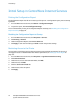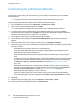Administrator's Guide
Table Of Contents
- Introduction
- Initial Setup
- Physically Connecting the Printer
- Assigning a Network Address
- Connecting the Printer to a Wireless Network
- Accessing Administration and Configuration Settings
- Initial Setup at the Control Panel
- Initial Setup in CentreWare Internet Services
- Changing the System Administrator Password
- Setting the Date and Time
- Network Connectivity
- Security
- Setting Access Rights
- Configuring Authentication Settings
- Configuring Authorization Settings
- Setting the Authorization Method
- Configuring Local Authorization Settings
- Configuring Network Authorization Settings
- User Permissions
- User Roles
- Editing Print Permissions for the Non-Logged-In Users Role
- Editing Services and Tools Permissions for the Non-Logged-In Users Role
- Creating a New Role
- Assigning Users to a Role for Local Authorization
- Assigning User Groups to a Role for Network Authorization
- Editing a Logged-In User Role
- Specifying Job Override Policies
- Troubleshooting Conflicting Permissions
- Secure HTTP (SSL)
- FIPS 140-2
- Stored Data Encryption
- IP Filtering
- Audit Log
- Installation Policies
- McAfee Embedded Control
- IPsec
- Security Certificates
- Installing Certificates
- Creating and Installing a Xerox® Device Certificate
- Installing the Generic Xerox® Trusted CA Certificate
- Creating a Certificate Signing Request
- Installing Root Certificates
- Installing Domain Controller Certificates
- Viewing, Saving, or Deleting a Certificate
- Specifying the Minimum Certificate Key Length
- 802.1X
- System Timeout
- Overwriting Image Data
- PostScript Passwords
- USB Port Security
- Displaying or Hiding Network Settings
- Hiding User Names on the Control Panel
- Verifying the Software
- Restricting Print File Software Updates
- Specifying Email and Internet Fax Recipient Restrictions
- Disabling the System Administrator Password Reset
- Printing
- Paper Management
- Saving and Reprinting Jobs
- Printing Jobs from CentreWare Internet Services
- Configuring General Print Settings
- Printing an Error Sheet
- Managing Banner Page Printing Options
- Configuring Secure Print Settings
- Hold All Jobs
- UNIX, Linux, and AS/400 Printing
- Print from USB
- Print from Mailbox
- AirPrint
- Allowing Users to Interrupt Active Print Jobs
- Specifying Output Settings
- Copying
- Scanning
- Scanning to a Folder on the Printer
- Scanning to an Email Address
- Workflow Scanning
- Enabling Workflow Scanning
- Configuring File Repository Settings
- Configuring the Default Template
- Configuring a Template to Create a Password-Protected PDF
- Configuring Workflow Scanning General Settings
- Setting Scanned Image File Naming Conventions
- Configuring Custom File Naming
- Configuring Template Pool Repository Settings
- Updating the List of Templates at the Control Panel
- Setting Template Display Settings for the Control Panel
- Configuring a Validation Server
- Scan to USB
- Scanning to a User Home Folder
- Configuring the Printer for the Xerox Scan Utility
- Enabling Remote Scanning using TWAIN
- Configuring Scan To Destination
- Faxing
- Fax Overview
- Fax
- Configuring Required Fax Settings
- Configuring Address Book Settings
- Fax Security
- Setting Fax Defaults
- Setting Fax Feature Defaults
- Fax Forwarding
- Fax Polling
- Fax Mailboxes
- Fax Reports
- Setting Up Fax Reports
- Printing a Fax Report
- Deleting Sent Fax Jobs from Memory
- Server Fax
- Internet Fax
- LAN Fax
- Accounting
- Xerox Standard Accounting
- Network Accounting
- Accounting Using an Auxiliary Access Device
- Enabling Accounting in Print Drivers
- Printing a Copy Activity Report
- Administrator Tools
- Monitoring Alerts and Status
- Energy Saving Settings
- Remote Control Panel
- Entry Screen Defaults
- Setting the Date and Time
- Smart eSolutions and Billing Information
- Cloning
- Address Books
- Font Management Utility
- Network Logs
- Customizing Printer Contact Information
- Display Device Information
- Xerox Online Support
- Restarting the Printer in CentreWare Internet Services
- Taking the Printer Offline
- Resetting the Printer to Factory Default Settings
- Updating the Printer Software
- Adjusting Color, Image, and Text Detection Settings
- Customization and Expansion
- Xerox Extensible Interface Platform
- Auxiliary Interface Kit
- Driver Download Link
- Creating a Custom Single-Touch Scan Service
- Weblet Management
- Configuring Weblet Settings
- Audit Log Event Identification Numbers
- External Keyboard
Network Connectivity
30 ColorQube 8700/8900 Color Multifunction Printer
System Administrator Guide
Connecting to a Wireless Network
If the printer is connected to your wired network, you can configure wireless settings in CentreWare
Internet Services.
Note: You cannot connect to a wired network and a wireless network at the same time.
Before you begin, purchase and install the Xerox
®
Wireless Network Interface.
1. In CentreWare Internet Services, click Properties > Connectivity > Setup.
2. Next to Xerox
®
Wireless Network Interface, click Edit.
Note: The Edit button is available after you install the Xerox
®
Wireless Network Interface.
3. To configure IPv4, IPv6, and DNS settings, on the Wireless Profile page, next to IP, click Edit.
Configure settings as needed, then click Apply. The printer uses separate IP settings for wired and
wireless network connections. For details, see IP on page 33.
4. On the Wireless Profile page, next to Wireless Settings, click Edit.
5. On the Wireless Settings page, click Scan for Available Networks. A list of detected networks
appears.
6. Next to the SSID name of the network you want to join, click Configure and Select.
7. The printer detects the security mode that your network uses. Configure the following security mode
settings as needed:
− Under WEP Setting and Key, select the bit strength and key.
− Under Encryption Algorithm, select an encryption method. Auto automatically detects the
algorithm that your wireless network uses.
− Under Authentication Method, select the authentication method that your wireless network
uses.
− To require the printer to validate certificates, under Server Validation, select the certificate that
you want to use. Install the validation server root certificate on the Security Certificates page
at Properties > Security > Security Certificates. For details, see Security Certificates on
page 101.
− Under Device Certificate (TLS) - Authentication Certificate, select the device certificate that
you want to use. Install the device certificate on the Security Certificates page at Properties >
Security > Security Certificates. For details, see Security Certificates on page 101.
− Under Outer Identity, configure the external User ID.
− Under User Name, type the user name that the printer uses to access the wireless network.
− Under Password, type and confirm a password. Click Select to save new password as needed.
8. Click Save.
9. Navigate back to the Setup page, then click Properties > Connectivity > Setup.
10. Next to Xerox
®
Wireless Network Interface, click Make Active.