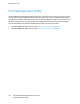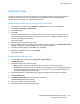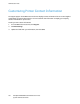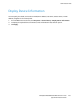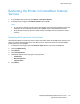Administrator's Guide
Table Of Contents
- Introduction
- Initial Setup
- Physically Connecting the Printer
- Assigning a Network Address
- Connecting the Printer to a Wireless Network
- Accessing Administration and Configuration Settings
- Initial Setup at the Control Panel
- Initial Setup in CentreWare Internet Services
- Changing the System Administrator Password
- Setting the Date and Time
- Network Connectivity
- Security
- Setting Access Rights
- Configuring Authentication Settings
- Configuring Authorization Settings
- Setting the Authorization Method
- Configuring Local Authorization Settings
- Configuring Network Authorization Settings
- User Permissions
- User Roles
- Editing Print Permissions for the Non-Logged-In Users Role
- Editing Services and Tools Permissions for the Non-Logged-In Users Role
- Creating a New Role
- Assigning Users to a Role for Local Authorization
- Assigning User Groups to a Role for Network Authorization
- Editing a Logged-In User Role
- Specifying Job Override Policies
- Troubleshooting Conflicting Permissions
- Secure HTTP (SSL)
- FIPS 140-2
- Stored Data Encryption
- IP Filtering
- Audit Log
- Installation Policies
- McAfee Embedded Control
- IPsec
- Security Certificates
- Installing Certificates
- Creating and Installing a Xerox® Device Certificate
- Installing the Generic Xerox® Trusted CA Certificate
- Creating a Certificate Signing Request
- Installing Root Certificates
- Installing Domain Controller Certificates
- Viewing, Saving, or Deleting a Certificate
- Specifying the Minimum Certificate Key Length
- 802.1X
- System Timeout
- Overwriting Image Data
- PostScript Passwords
- USB Port Security
- Displaying or Hiding Network Settings
- Hiding User Names on the Control Panel
- Verifying the Software
- Restricting Print File Software Updates
- Specifying Email and Internet Fax Recipient Restrictions
- Disabling the System Administrator Password Reset
- Printing
- Paper Management
- Saving and Reprinting Jobs
- Printing Jobs from CentreWare Internet Services
- Configuring General Print Settings
- Printing an Error Sheet
- Managing Banner Page Printing Options
- Configuring Secure Print Settings
- Hold All Jobs
- UNIX, Linux, and AS/400 Printing
- Print from USB
- Print from Mailbox
- AirPrint
- Allowing Users to Interrupt Active Print Jobs
- Specifying Output Settings
- Copying
- Scanning
- Scanning to a Folder on the Printer
- Scanning to an Email Address
- Workflow Scanning
- Enabling Workflow Scanning
- Configuring File Repository Settings
- Configuring the Default Template
- Configuring a Template to Create a Password-Protected PDF
- Configuring Workflow Scanning General Settings
- Setting Scanned Image File Naming Conventions
- Configuring Custom File Naming
- Configuring Template Pool Repository Settings
- Updating the List of Templates at the Control Panel
- Setting Template Display Settings for the Control Panel
- Configuring a Validation Server
- Scan to USB
- Scanning to a User Home Folder
- Configuring the Printer for the Xerox Scan Utility
- Enabling Remote Scanning using TWAIN
- Configuring Scan To Destination
- Faxing
- Fax Overview
- Fax
- Configuring Required Fax Settings
- Configuring Address Book Settings
- Fax Security
- Setting Fax Defaults
- Setting Fax Feature Defaults
- Fax Forwarding
- Fax Polling
- Fax Mailboxes
- Fax Reports
- Setting Up Fax Reports
- Printing a Fax Report
- Deleting Sent Fax Jobs from Memory
- Server Fax
- Internet Fax
- LAN Fax
- Accounting
- Xerox Standard Accounting
- Network Accounting
- Accounting Using an Auxiliary Access Device
- Enabling Accounting in Print Drivers
- Printing a Copy Activity Report
- Administrator Tools
- Monitoring Alerts and Status
- Energy Saving Settings
- Remote Control Panel
- Entry Screen Defaults
- Setting the Date and Time
- Smart eSolutions and Billing Information
- Cloning
- Address Books
- Font Management Utility
- Network Logs
- Customizing Printer Contact Information
- Display Device Information
- Xerox Online Support
- Restarting the Printer in CentreWare Internet Services
- Taking the Printer Offline
- Resetting the Printer to Factory Default Settings
- Updating the Printer Software
- Adjusting Color, Image, and Text Detection Settings
- Customization and Expansion
- Xerox Extensible Interface Platform
- Auxiliary Interface Kit
- Driver Download Link
- Creating a Custom Single-Touch Scan Service
- Weblet Management
- Configuring Weblet Settings
- Audit Log Event Identification Numbers
- External Keyboard
Administrator Tools
ColorQube 8700/8900 Color Multifunction Printer 233
System Administrator Guide
Network Logs
Log files are text files of recent printer activity that are created and stored in the printer. Log files are
used to monitor network activity or troubleshoot network problems. A Xerox customer support
representative can interpret the encrypted format log files.
Downloading a Network Log Using a USB Flash Drive
1. At the printer control panel, press the Machine Status button, then touch the Tools tab.
2. Touch Network Settings > Network Logs.
3. Touch Enhanced.
4. Touch OK.
Enhanced records a detailed list of network actions that have occurred on the printer. Only use
enhanced logging when instructed to do so by your Xerox service or support technician as it can
cause increased job processing times.
The printer restarts.
5. Navigate back to the Network Logs screen.
6. Insert a USB Flash drive in the USB port on the back of the printer, then touch Download Enhanced
Log File. A confirmation message displays when file transfer is complete.
7. To disable enhanced logging, touch Basic, then touch OK.
8. Remove the USB Flash drive, then touch Restart.
The printer restarts.
Downloading a Network Log
1. In CentreWare Internet Services, click Properties > General Setup.
2. Click Network Logs.
3. Under Information Level, select an option:
− Basic records a minimum list of network actions that have occurred on the printer.
− Enhanced records a detailed list of network actions that have occurred on the printer. Only use
Enhanced logging when instructed to do so by your Xerox
®
service or support technician as it
can cause increased job processing times.
4. Under Download Files > Additional Content, select the log types that you want to download.
5. Click Start Download.
6. Click Download File Now after the information processes.
The File Download dialog box appears.
7. Select if you want to Find or Save the file.
8. Click Close to return to the Network Logs page.