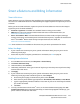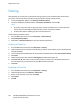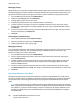Administrator's Guide
Table Of Contents
- Introduction
- Initial Setup
- Physically Connecting the Printer
- Assigning a Network Address
- Connecting the Printer to a Wireless Network
- Accessing Administration and Configuration Settings
- Initial Setup at the Control Panel
- Initial Setup in CentreWare Internet Services
- Changing the System Administrator Password
- Setting the Date and Time
- Network Connectivity
- Security
- Setting Access Rights
- Configuring Authentication Settings
- Configuring Authorization Settings
- Setting the Authorization Method
- Configuring Local Authorization Settings
- Configuring Network Authorization Settings
- User Permissions
- User Roles
- Editing Print Permissions for the Non-Logged-In Users Role
- Editing Services and Tools Permissions for the Non-Logged-In Users Role
- Creating a New Role
- Assigning Users to a Role for Local Authorization
- Assigning User Groups to a Role for Network Authorization
- Editing a Logged-In User Role
- Specifying Job Override Policies
- Troubleshooting Conflicting Permissions
- Secure HTTP (SSL)
- FIPS 140-2
- Stored Data Encryption
- IP Filtering
- Audit Log
- Installation Policies
- McAfee Embedded Control
- IPsec
- Security Certificates
- Installing Certificates
- Creating and Installing a Xerox® Device Certificate
- Installing the Generic Xerox® Trusted CA Certificate
- Creating a Certificate Signing Request
- Installing Root Certificates
- Installing Domain Controller Certificates
- Viewing, Saving, or Deleting a Certificate
- Specifying the Minimum Certificate Key Length
- 802.1X
- System Timeout
- Overwriting Image Data
- PostScript Passwords
- USB Port Security
- Displaying or Hiding Network Settings
- Hiding User Names on the Control Panel
- Verifying the Software
- Restricting Print File Software Updates
- Specifying Email and Internet Fax Recipient Restrictions
- Disabling the System Administrator Password Reset
- Printing
- Paper Management
- Saving and Reprinting Jobs
- Printing Jobs from CentreWare Internet Services
- Configuring General Print Settings
- Printing an Error Sheet
- Managing Banner Page Printing Options
- Configuring Secure Print Settings
- Hold All Jobs
- UNIX, Linux, and AS/400 Printing
- Print from USB
- Print from Mailbox
- AirPrint
- Allowing Users to Interrupt Active Print Jobs
- Specifying Output Settings
- Copying
- Scanning
- Scanning to a Folder on the Printer
- Scanning to an Email Address
- Workflow Scanning
- Enabling Workflow Scanning
- Configuring File Repository Settings
- Configuring the Default Template
- Configuring a Template to Create a Password-Protected PDF
- Configuring Workflow Scanning General Settings
- Setting Scanned Image File Naming Conventions
- Configuring Custom File Naming
- Configuring Template Pool Repository Settings
- Updating the List of Templates at the Control Panel
- Setting Template Display Settings for the Control Panel
- Configuring a Validation Server
- Scan to USB
- Scanning to a User Home Folder
- Configuring the Printer for the Xerox Scan Utility
- Enabling Remote Scanning using TWAIN
- Configuring Scan To Destination
- Faxing
- Fax Overview
- Fax
- Configuring Required Fax Settings
- Configuring Address Book Settings
- Fax Security
- Setting Fax Defaults
- Setting Fax Feature Defaults
- Fax Forwarding
- Fax Polling
- Fax Mailboxes
- Fax Reports
- Setting Up Fax Reports
- Printing a Fax Report
- Deleting Sent Fax Jobs from Memory
- Server Fax
- Internet Fax
- LAN Fax
- Accounting
- Xerox Standard Accounting
- Network Accounting
- Accounting Using an Auxiliary Access Device
- Enabling Accounting in Print Drivers
- Printing a Copy Activity Report
- Administrator Tools
- Monitoring Alerts and Status
- Energy Saving Settings
- Remote Control Panel
- Entry Screen Defaults
- Setting the Date and Time
- Smart eSolutions and Billing Information
- Cloning
- Address Books
- Font Management Utility
- Network Logs
- Customizing Printer Contact Information
- Display Device Information
- Xerox Online Support
- Restarting the Printer in CentreWare Internet Services
- Taking the Printer Offline
- Resetting the Printer to Factory Default Settings
- Updating the Printer Software
- Adjusting Color, Image, and Text Detection Settings
- Customization and Expansion
- Xerox Extensible Interface Platform
- Auxiliary Interface Kit
- Driver Download Link
- Creating a Custom Single-Touch Scan Service
- Weblet Management
- Configuring Weblet Settings
- Audit Log Event Identification Numbers
- External Keyboard
Administrator Tools
230 ColorQube 8700/8900 Color Multifunction Printer
System Administrator Guide
11. If the current address book fields do not match exactly the imported file fields, the headings
appear. The unmapped fields are highlighted. To assign a mapping to the field, select a heading
from the list.
12. Click Import Address Book.
Editing the Device Address Book as a .csv File
To manage many addresses, you can create and edit a list in a spreadsheet application. You can save
the list as a .csv file and upload it to the printer.
Downloading a Sample .csv File
To back up your current address book, you can export the address book as a .csv file. To view an example
of the appropriate format for the .csv file, download a sample file. You can also use the sample file as
template, replacing the existing values with your own information.
1. In CentreWare Internet Services, click Address Book.
2. Under Management, select Download Sample.
3. Under Delimiter, select an option.
4. Select Export in Legacy Mode as needed. Legacy Mode omits favorites, groups, fax, and Scan To
Destination contact information. Display Name is changed to Friendly Name, allowing you to
import the file directly to an older Xerox
®
printer without mapping address book fields.
5. To exclude Email, Scan to Destination, Fax, or Internet Fax, clear the option.
6. Click Download.
Exporting an Address Book File
To back up your current address book, or to import it to another machine, you can export your current
address book contacts as a .csv file.
1. In CentreWare Internet Services, click Address Book.
2. Under Management, select Export.
3. Under Delimiter, select an option.
4. Select Export in Legacy Mode as needed. Legacy Mode omits favorites, groups, fax, and Scan To
Destination contact information. Display Name is changed to Friendly Name, allowing you to
import the file directly to an older Xerox
®
printer without mapping address book fields.
5. Click Export.
Configuring Device Address Book Security Settings
You can allow users to edit the Device Address Book, or restrict editing to system administrators only.
1. In CentreWare Internet Services, click Address Book.
2. To set user permissions to view and manage the address book, from the Management list, select
Security: User Permissions.
3. Select one of the following:
− System Administrators Only to require users to log in as an administrator to edit the address
book.
− Open to All Users to allow anyone to edit the address book.
4. Click Save.