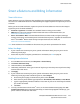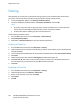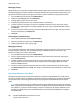Administrator's Guide
Table Of Contents
- Introduction
- Initial Setup
- Physically Connecting the Printer
- Assigning a Network Address
- Connecting the Printer to a Wireless Network
- Accessing Administration and Configuration Settings
- Initial Setup at the Control Panel
- Initial Setup in CentreWare Internet Services
- Changing the System Administrator Password
- Setting the Date and Time
- Network Connectivity
- Security
- Setting Access Rights
- Configuring Authentication Settings
- Configuring Authorization Settings
- Setting the Authorization Method
- Configuring Local Authorization Settings
- Configuring Network Authorization Settings
- User Permissions
- User Roles
- Editing Print Permissions for the Non-Logged-In Users Role
- Editing Services and Tools Permissions for the Non-Logged-In Users Role
- Creating a New Role
- Assigning Users to a Role for Local Authorization
- Assigning User Groups to a Role for Network Authorization
- Editing a Logged-In User Role
- Specifying Job Override Policies
- Troubleshooting Conflicting Permissions
- Secure HTTP (SSL)
- FIPS 140-2
- Stored Data Encryption
- IP Filtering
- Audit Log
- Installation Policies
- McAfee Embedded Control
- IPsec
- Security Certificates
- Installing Certificates
- Creating and Installing a Xerox® Device Certificate
- Installing the Generic Xerox® Trusted CA Certificate
- Creating a Certificate Signing Request
- Installing Root Certificates
- Installing Domain Controller Certificates
- Viewing, Saving, or Deleting a Certificate
- Specifying the Minimum Certificate Key Length
- 802.1X
- System Timeout
- Overwriting Image Data
- PostScript Passwords
- USB Port Security
- Displaying or Hiding Network Settings
- Hiding User Names on the Control Panel
- Verifying the Software
- Restricting Print File Software Updates
- Specifying Email and Internet Fax Recipient Restrictions
- Disabling the System Administrator Password Reset
- Printing
- Paper Management
- Saving and Reprinting Jobs
- Printing Jobs from CentreWare Internet Services
- Configuring General Print Settings
- Printing an Error Sheet
- Managing Banner Page Printing Options
- Configuring Secure Print Settings
- Hold All Jobs
- UNIX, Linux, and AS/400 Printing
- Print from USB
- Print from Mailbox
- AirPrint
- Allowing Users to Interrupt Active Print Jobs
- Specifying Output Settings
- Copying
- Scanning
- Scanning to a Folder on the Printer
- Scanning to an Email Address
- Workflow Scanning
- Enabling Workflow Scanning
- Configuring File Repository Settings
- Configuring the Default Template
- Configuring a Template to Create a Password-Protected PDF
- Configuring Workflow Scanning General Settings
- Setting Scanned Image File Naming Conventions
- Configuring Custom File Naming
- Configuring Template Pool Repository Settings
- Updating the List of Templates at the Control Panel
- Setting Template Display Settings for the Control Panel
- Configuring a Validation Server
- Scan to USB
- Scanning to a User Home Folder
- Configuring the Printer for the Xerox Scan Utility
- Enabling Remote Scanning using TWAIN
- Configuring Scan To Destination
- Faxing
- Fax Overview
- Fax
- Configuring Required Fax Settings
- Configuring Address Book Settings
- Fax Security
- Setting Fax Defaults
- Setting Fax Feature Defaults
- Fax Forwarding
- Fax Polling
- Fax Mailboxes
- Fax Reports
- Setting Up Fax Reports
- Printing a Fax Report
- Deleting Sent Fax Jobs from Memory
- Server Fax
- Internet Fax
- LAN Fax
- Accounting
- Xerox Standard Accounting
- Network Accounting
- Accounting Using an Auxiliary Access Device
- Enabling Accounting in Print Drivers
- Printing a Copy Activity Report
- Administrator Tools
- Monitoring Alerts and Status
- Energy Saving Settings
- Remote Control Panel
- Entry Screen Defaults
- Setting the Date and Time
- Smart eSolutions and Billing Information
- Cloning
- Address Books
- Font Management Utility
- Network Logs
- Customizing Printer Contact Information
- Display Device Information
- Xerox Online Support
- Restarting the Printer in CentreWare Internet Services
- Taking the Printer Offline
- Resetting the Printer to Factory Default Settings
- Updating the Printer Software
- Adjusting Color, Image, and Text Detection Settings
- Customization and Expansion
- Xerox Extensible Interface Platform
- Auxiliary Interface Kit
- Driver Download Link
- Creating a Custom Single-Touch Scan Service
- Weblet Management
- Configuring Weblet Settings
- Audit Log Event Identification Numbers
- External Keyboard
Administrator Tools
ColorQube 8700/8900 Color Multifunction Printer 223
System Administrator Guide
Smart eSolutions and Billing Information
Smart eSolutions
Smart eSolutions is a suite of features that simplifies printer ownership and administration. It provides
free services to enable administration of metered billing and supplies replenishment plans for printers on
a network.
Before you can use Smart eSolutions, register the printer for Smart eSolutions. There are three ways to
register the printer for Smart eSolutions:
• Automatic registration is available as a standard feature on many printer models.
• XDA-Lite is an option for small and medium-sized businesses. To download the client, see
www.xerox.com/smartesolutions.
• Xerox
®
CentreWare
®
Web is a browser-based software tool that installs, configures, manages,
monitors, and reports on all network printers and multifunction printers, regardless of manufacturer.
Xerox
®
CentreWare
®
Web is suited for large enterprise businesses. For details, see
www.xerox.com/centrewareweb.
Note: Smart eSolutions is not available in all countries. See your Xerox representative for details.
Before You Begin
• If your network uses an HTTP proxy server, provide information about your proxy server on the
HTTP Proxy Server page.
• Ensure that the printer recognizes your DNS server. For details, see DNS on page 36.
Enabling Smart eSolutions
1. In CentreWare Internet Services, click Properties > General Setup.
2. Click Smart eSolutions Setup.
3. Under Enrollment, select Enrolled.
4. Under Daily Transmission Time, type the time of day that you want the printer to perform its daily
communication with Xerox.
5. Click Apply.
6. If your network uses an HTTP proxy server, provide information about your proxy server on the
HTTP Proxy Server page. Next to HTTP Proxy Server, click Configure.
a. On the Proxy Server page, under HTTP Proxy Server, select Enabled.
b. Select the Proxy Server address type. Options are IPv4 Address, IPv6 Address, or Host Name.
c. Type the appropriately formatted address or host name of your server and change the default
port number as needed.
d. Click Save.
7. To verify communication with the Xerox
®
server, on the Smart eSolutions Setup page, click Test
Communication Now. Under Communication Setup, a status message appears indicating if your
printer is able to communicate with Xerox.