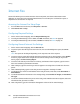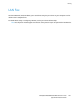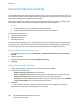Administrator's Guide
Table Of Contents
- Introduction
- Initial Setup
- Physically Connecting the Printer
- Assigning a Network Address
- Connecting the Printer to a Wireless Network
- Accessing Administration and Configuration Settings
- Initial Setup at the Control Panel
- Initial Setup in CentreWare Internet Services
- Changing the System Administrator Password
- Setting the Date and Time
- Network Connectivity
- Security
- Setting Access Rights
- Configuring Authentication Settings
- Configuring Authorization Settings
- Setting the Authorization Method
- Configuring Local Authorization Settings
- Configuring Network Authorization Settings
- User Permissions
- User Roles
- Editing Print Permissions for the Non-Logged-In Users Role
- Editing Services and Tools Permissions for the Non-Logged-In Users Role
- Creating a New Role
- Assigning Users to a Role for Local Authorization
- Assigning User Groups to a Role for Network Authorization
- Editing a Logged-In User Role
- Specifying Job Override Policies
- Troubleshooting Conflicting Permissions
- Secure HTTP (SSL)
- FIPS 140-2
- Stored Data Encryption
- IP Filtering
- Audit Log
- Installation Policies
- McAfee Embedded Control
- IPsec
- Security Certificates
- Installing Certificates
- Creating and Installing a Xerox® Device Certificate
- Installing the Generic Xerox® Trusted CA Certificate
- Creating a Certificate Signing Request
- Installing Root Certificates
- Installing Domain Controller Certificates
- Viewing, Saving, or Deleting a Certificate
- Specifying the Minimum Certificate Key Length
- 802.1X
- System Timeout
- Overwriting Image Data
- PostScript Passwords
- USB Port Security
- Displaying or Hiding Network Settings
- Hiding User Names on the Control Panel
- Verifying the Software
- Restricting Print File Software Updates
- Specifying Email and Internet Fax Recipient Restrictions
- Disabling the System Administrator Password Reset
- Printing
- Paper Management
- Saving and Reprinting Jobs
- Printing Jobs from CentreWare Internet Services
- Configuring General Print Settings
- Printing an Error Sheet
- Managing Banner Page Printing Options
- Configuring Secure Print Settings
- Hold All Jobs
- UNIX, Linux, and AS/400 Printing
- Print from USB
- Print from Mailbox
- AirPrint
- Allowing Users to Interrupt Active Print Jobs
- Specifying Output Settings
- Copying
- Scanning
- Scanning to a Folder on the Printer
- Scanning to an Email Address
- Workflow Scanning
- Enabling Workflow Scanning
- Configuring File Repository Settings
- Configuring the Default Template
- Configuring a Template to Create a Password-Protected PDF
- Configuring Workflow Scanning General Settings
- Setting Scanned Image File Naming Conventions
- Configuring Custom File Naming
- Configuring Template Pool Repository Settings
- Updating the List of Templates at the Control Panel
- Setting Template Display Settings for the Control Panel
- Configuring a Validation Server
- Scan to USB
- Scanning to a User Home Folder
- Configuring the Printer for the Xerox Scan Utility
- Enabling Remote Scanning using TWAIN
- Configuring Scan To Destination
- Faxing
- Fax Overview
- Fax
- Configuring Required Fax Settings
- Configuring Address Book Settings
- Fax Security
- Setting Fax Defaults
- Setting Fax Feature Defaults
- Fax Forwarding
- Fax Polling
- Fax Mailboxes
- Fax Reports
- Setting Up Fax Reports
- Printing a Fax Report
- Deleting Sent Fax Jobs from Memory
- Server Fax
- Internet Fax
- LAN Fax
- Accounting
- Xerox Standard Accounting
- Network Accounting
- Accounting Using an Auxiliary Access Device
- Enabling Accounting in Print Drivers
- Printing a Copy Activity Report
- Administrator Tools
- Monitoring Alerts and Status
- Energy Saving Settings
- Remote Control Panel
- Entry Screen Defaults
- Setting the Date and Time
- Smart eSolutions and Billing Information
- Cloning
- Address Books
- Font Management Utility
- Network Logs
- Customizing Printer Contact Information
- Display Device Information
- Xerox Online Support
- Restarting the Printer in CentreWare Internet Services
- Taking the Printer Offline
- Resetting the Printer to Factory Default Settings
- Updating the Printer Software
- Adjusting Color, Image, and Text Detection Settings
- Customization and Expansion
- Xerox Extensible Interface Platform
- Auxiliary Interface Kit
- Driver Download Link
- Creating a Custom Single-Touch Scan Service
- Weblet Management
- Configuring Weblet Settings
- Audit Log Event Identification Numbers
- External Keyboard
Faxing
ColorQube 8700/8900 Color Multifunction Printer 195
System Administrator Guide
11. Next to Confirmation Sheet, select an option:
− Errors Only instructs the printer to print a confirmation sheet only when a transmission error
occurs. The confirmation sheet lists error information and indicates that the job has reached
the SMTP server. The confirmation sheet does not indicate that the email message was
delivered.
− On instructs the printer to print a confirmation sheet.
− Off instructs the printer not to print a confirmation sheet. You can find status about a job in
the job log. To see the job log, at the control panel, press Job Status > Completed Jobs.
12. Click Apply.
Configuring Internet Fax Receive Settings
1. On the Internet Fax Setup page, click the Receive Settings tab.
2. To print email messages without attachments, on the Receive Settings Tab, under Filter Options,
select Accept Email with no attachment.
3. Under Accept the following attachments, select what types of attachments can be received.
4. Under Finishing Options, click the drop-down menu and select the desired settings for Stapling and
2-Sided Printing.
5. To send a Mail Delivery Notification (MDN) email to the requester when the fax job completes,
under Receipt Options, select Send confirmation reply when requested.
6. To print a cover sheet containing the email message of the requester before printing the fax job,
select Print cover sheet with incoming Email messages.
7. Click Apply to save the new settings or Undo to retain the previous settings.
Configuring Address Book Settings
1. On the Internet Fax Setup page, click the Address Books tab.
2. To configure the Address Book settings stored in the printer, on the Address Books tab, next to
Device Address Book, under Action, click Edit.
3. To use a Network Address book, configure LDAP server settings. Next to Network Address Book
(LDAP), under Action, click Edit.
4. If you configured Address Book settings stored in the printer, under Policies, Use Device Address
Book, to allow users to access the book, select Yes. To restrict users from accessing the address book,
select No.
5. If you configured a Network Address Book, under Policies, under Use Network Address Book (LDAP)
to allow users to access this address book, select Yes. To restrict users from accessing the address
book, select No.
6. To set the default address book that users see at the control panel, under Default Address Book
View, select an address book.
7. To allow users to create or edit contacts in the Device Address Book from the printer control panel,
select All Users.
8. Click Apply.
Note: If the Network Address Book does not appear, on the LDAP Server configuration page, ensure
that Internet fax is not set to No Mappings Available. This setting prevents the Network Address
Book from displaying on the Internet fax page. If your LDAP server does not contain a unique
Internet fax address field, it can be set to match the heading for email address.