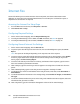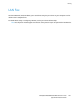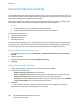Administrator's Guide
Table Of Contents
- Introduction
- Initial Setup
- Physically Connecting the Printer
- Assigning a Network Address
- Connecting the Printer to a Wireless Network
- Accessing Administration and Configuration Settings
- Initial Setup at the Control Panel
- Initial Setup in CentreWare Internet Services
- Changing the System Administrator Password
- Setting the Date and Time
- Network Connectivity
- Security
- Setting Access Rights
- Configuring Authentication Settings
- Configuring Authorization Settings
- Setting the Authorization Method
- Configuring Local Authorization Settings
- Configuring Network Authorization Settings
- User Permissions
- User Roles
- Editing Print Permissions for the Non-Logged-In Users Role
- Editing Services and Tools Permissions for the Non-Logged-In Users Role
- Creating a New Role
- Assigning Users to a Role for Local Authorization
- Assigning User Groups to a Role for Network Authorization
- Editing a Logged-In User Role
- Specifying Job Override Policies
- Troubleshooting Conflicting Permissions
- Secure HTTP (SSL)
- FIPS 140-2
- Stored Data Encryption
- IP Filtering
- Audit Log
- Installation Policies
- McAfee Embedded Control
- IPsec
- Security Certificates
- Installing Certificates
- Creating and Installing a Xerox® Device Certificate
- Installing the Generic Xerox® Trusted CA Certificate
- Creating a Certificate Signing Request
- Installing Root Certificates
- Installing Domain Controller Certificates
- Viewing, Saving, or Deleting a Certificate
- Specifying the Minimum Certificate Key Length
- 802.1X
- System Timeout
- Overwriting Image Data
- PostScript Passwords
- USB Port Security
- Displaying or Hiding Network Settings
- Hiding User Names on the Control Panel
- Verifying the Software
- Restricting Print File Software Updates
- Specifying Email and Internet Fax Recipient Restrictions
- Disabling the System Administrator Password Reset
- Printing
- Paper Management
- Saving and Reprinting Jobs
- Printing Jobs from CentreWare Internet Services
- Configuring General Print Settings
- Printing an Error Sheet
- Managing Banner Page Printing Options
- Configuring Secure Print Settings
- Hold All Jobs
- UNIX, Linux, and AS/400 Printing
- Print from USB
- Print from Mailbox
- AirPrint
- Allowing Users to Interrupt Active Print Jobs
- Specifying Output Settings
- Copying
- Scanning
- Scanning to a Folder on the Printer
- Scanning to an Email Address
- Workflow Scanning
- Enabling Workflow Scanning
- Configuring File Repository Settings
- Configuring the Default Template
- Configuring a Template to Create a Password-Protected PDF
- Configuring Workflow Scanning General Settings
- Setting Scanned Image File Naming Conventions
- Configuring Custom File Naming
- Configuring Template Pool Repository Settings
- Updating the List of Templates at the Control Panel
- Setting Template Display Settings for the Control Panel
- Configuring a Validation Server
- Scan to USB
- Scanning to a User Home Folder
- Configuring the Printer for the Xerox Scan Utility
- Enabling Remote Scanning using TWAIN
- Configuring Scan To Destination
- Faxing
- Fax Overview
- Fax
- Configuring Required Fax Settings
- Configuring Address Book Settings
- Fax Security
- Setting Fax Defaults
- Setting Fax Feature Defaults
- Fax Forwarding
- Fax Polling
- Fax Mailboxes
- Fax Reports
- Setting Up Fax Reports
- Printing a Fax Report
- Deleting Sent Fax Jobs from Memory
- Server Fax
- Internet Fax
- LAN Fax
- Accounting
- Xerox Standard Accounting
- Network Accounting
- Accounting Using an Auxiliary Access Device
- Enabling Accounting in Print Drivers
- Printing a Copy Activity Report
- Administrator Tools
- Monitoring Alerts and Status
- Energy Saving Settings
- Remote Control Panel
- Entry Screen Defaults
- Setting the Date and Time
- Smart eSolutions and Billing Information
- Cloning
- Address Books
- Font Management Utility
- Network Logs
- Customizing Printer Contact Information
- Display Device Information
- Xerox Online Support
- Restarting the Printer in CentreWare Internet Services
- Taking the Printer Offline
- Resetting the Printer to Factory Default Settings
- Updating the Printer Software
- Adjusting Color, Image, and Text Detection Settings
- Customization and Expansion
- Xerox Extensible Interface Platform
- Auxiliary Interface Kit
- Driver Download Link
- Creating a Custom Single-Touch Scan Service
- Weblet Management
- Configuring Weblet Settings
- Audit Log Event Identification Numbers
- External Keyboard
Faxing
ColorQube 8700/8900 Color Multifunction Printer 191
System Administrator Guide
Configuring a Fax Repository Using HTTP/HTTPS
Before you begin:
• Ensure that Web services are installed on the server where you want to store scanned images.
Examples of Web servers include Microsoft Internet Information Services (IIS) and Apache. Note
the IP address or host name of the server.
• For HTTPS, ensure that your Web server is installed with a secure certificate.
• Create a user account and password for the printer. When a document is scanned, the printer logs in
using the account, transfers the file to the server or workstation and logs out. Note the user account
and password details.
• Create a directory on the HTTP/HTTPS server to use as a scan filing location. Note the directory
path.
• Note any script that is required to be run.
1. In CentreWare Internet Services, click Properties > Services.
2. Click Server Fax > Fax Repository Setup.
3. From the Protocol menu, select HTTP or HTTPS.
4. Select the address type. Options are IPv4 Address, IPv6 Address, or Host Name.
5. Type the appropriately formatted address and port number of your server.
6. To verify that a digital certificate is installed on the printer, for HTTPS, click View Trusted SSL
Certificates.
7. To validate the SSL certificate used for HTTPS, select Validate Repository SSL Certificate.
8. In the Script path and filename field, type the path to the CGI script starting at the root. For
example, //directoryname/foldername.
9. In the Document Path field, type the directory path of the folder.
10. Under Login Credentials to Access the Destination, select an option:
− Authenticated User and Domain instructs the printer to use the user name and domain of the
logged-in user when accessing the repository.
− Logged-in User instructs the printer to log in to the repository using the credentials of the
logged-in user.
− System instructs the printer to use specific credentials when accessing the repository. If you
select System, type the credentials in the User Name and Password fields. To update an
existing password, select Select to save new password.
− None instructs the printer to access the repository without providing credentials.
11. Click Apply.
Configuring a Fax Repository Using SMTP
1. In CentreWare Internet Services, click Properties > Services.
2. Click Server Fax > Fax Repository Setup.
3. Select SMTP from the Protocol menu.
4. Type the domain name of your SMTP server in the Domain Name field.
5. In the Default "From:" Address field, type the address you want to display automatically on the fax.
6. To enable email security, select Enable.
7. Click Apply to save the new settings or Undo to retain the previous settings.