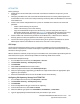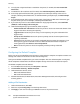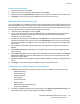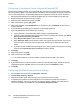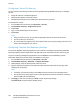Administrator's Guide
Table Of Contents
- Introduction
- Initial Setup
- Physically Connecting the Printer
- Assigning a Network Address
- Connecting the Printer to a Wireless Network
- Accessing Administration and Configuration Settings
- Initial Setup at the Control Panel
- Initial Setup in CentreWare Internet Services
- Changing the System Administrator Password
- Setting the Date and Time
- Network Connectivity
- Security
- Setting Access Rights
- Configuring Authentication Settings
- Configuring Authorization Settings
- Setting the Authorization Method
- Configuring Local Authorization Settings
- Configuring Network Authorization Settings
- User Permissions
- User Roles
- Editing Print Permissions for the Non-Logged-In Users Role
- Editing Services and Tools Permissions for the Non-Logged-In Users Role
- Creating a New Role
- Assigning Users to a Role for Local Authorization
- Assigning User Groups to a Role for Network Authorization
- Editing a Logged-In User Role
- Specifying Job Override Policies
- Troubleshooting Conflicting Permissions
- Secure HTTP (SSL)
- FIPS 140-2
- Stored Data Encryption
- IP Filtering
- Audit Log
- Installation Policies
- McAfee Embedded Control
- IPsec
- Security Certificates
- Installing Certificates
- Creating and Installing a Xerox® Device Certificate
- Installing the Generic Xerox® Trusted CA Certificate
- Creating a Certificate Signing Request
- Installing Root Certificates
- Installing Domain Controller Certificates
- Viewing, Saving, or Deleting a Certificate
- Specifying the Minimum Certificate Key Length
- 802.1X
- System Timeout
- Overwriting Image Data
- PostScript Passwords
- USB Port Security
- Displaying or Hiding Network Settings
- Hiding User Names on the Control Panel
- Verifying the Software
- Restricting Print File Software Updates
- Specifying Email and Internet Fax Recipient Restrictions
- Disabling the System Administrator Password Reset
- Printing
- Paper Management
- Saving and Reprinting Jobs
- Printing Jobs from CentreWare Internet Services
- Configuring General Print Settings
- Printing an Error Sheet
- Managing Banner Page Printing Options
- Configuring Secure Print Settings
- Hold All Jobs
- UNIX, Linux, and AS/400 Printing
- Print from USB
- Print from Mailbox
- AirPrint
- Allowing Users to Interrupt Active Print Jobs
- Specifying Output Settings
- Copying
- Scanning
- Scanning to a Folder on the Printer
- Scanning to an Email Address
- Workflow Scanning
- Enabling Workflow Scanning
- Configuring File Repository Settings
- Configuring the Default Template
- Configuring a Template to Create a Password-Protected PDF
- Configuring Workflow Scanning General Settings
- Setting Scanned Image File Naming Conventions
- Configuring Custom File Naming
- Configuring Template Pool Repository Settings
- Updating the List of Templates at the Control Panel
- Setting Template Display Settings for the Control Panel
- Configuring a Validation Server
- Scan to USB
- Scanning to a User Home Folder
- Configuring the Printer for the Xerox Scan Utility
- Enabling Remote Scanning using TWAIN
- Configuring Scan To Destination
- Faxing
- Fax Overview
- Fax
- Configuring Required Fax Settings
- Configuring Address Book Settings
- Fax Security
- Setting Fax Defaults
- Setting Fax Feature Defaults
- Fax Forwarding
- Fax Polling
- Fax Mailboxes
- Fax Reports
- Setting Up Fax Reports
- Printing a Fax Report
- Deleting Sent Fax Jobs from Memory
- Server Fax
- Internet Fax
- LAN Fax
- Accounting
- Xerox Standard Accounting
- Network Accounting
- Accounting Using an Auxiliary Access Device
- Enabling Accounting in Print Drivers
- Printing a Copy Activity Report
- Administrator Tools
- Monitoring Alerts and Status
- Energy Saving Settings
- Remote Control Panel
- Entry Screen Defaults
- Setting the Date and Time
- Smart eSolutions and Billing Information
- Cloning
- Address Books
- Font Management Utility
- Network Logs
- Customizing Printer Contact Information
- Display Device Information
- Xerox Online Support
- Restarting the Printer in CentreWare Internet Services
- Taking the Printer Offline
- Resetting the Printer to Factory Default Settings
- Updating the Printer Software
- Adjusting Color, Image, and Text Detection Settings
- Customization and Expansion
- Xerox Extensible Interface Platform
- Auxiliary Interface Kit
- Driver Download Link
- Creating a Custom Single-Touch Scan Service
- Weblet Management
- Configuring Weblet Settings
- Audit Log Event Identification Numbers
- External Keyboard
Scanning
166 ColorQube 8700/8900 Color Multifunction Printer
System Administrator Guide
Configuring a Template to Create a Password-Protected PDF
You can edit a template to create an encrypted PDF file, and require users to protect the scanned PDF
file with a password. When a user selects the scan template at the control panel, the printer prompts the
user to create a password, or accept a default password. The password is required to open the PDF file.
1. Edit the Default Template on the Default Template page, or create a template on the Scan tab.
2. Add file destinations and edit settings as needed.
3. Under Document Management Fields, click Add.
4. Next to Field Name, type xrx_pdf_pswd.
5. Next to User Editable, select Not Editable to set the password, or select Editable to allow users to
create a password.
6. If you selected Not Editable, type the password in the Default Value field.
7. If you selected Editable, do the following, if necessary:
a. Type a password in the Default Value field to suggest a default password.
b. Type text in the Field Label field to prompt users to enter a password. For example, type Please
type a password to protect your PDF file.
c. Select Require User Input to require users to provide a password.
d. Select Mask User Input to hide characters that a user types at the control panel. If you do not
select this option, the printer saves the password in the Job Log. To disable the Job Log, see
below.
e. If you do not want the PDF password to appear in the Job Log, which can compromise security,
ensure that the Record User Input to Job Log check box is cleared.
8. Click Apply.
9. Under Filing options, click Edit.
10. Next to File Format, select PDF.
Note: Do not select PDF/A. If you select PDF/A, a password-protected PDF is not created.
11. Click Apply.
12. If you allowed users to create a password, but did not select Mask User Input, disable the Job Log.
Under Report Options, click Edit, then next to the Job Log, clear the Enabled check box.
13. Click Apply.
Configuring Workflow Scanning General Settings
1. In CentreWare Internet Services, click Properties > Services.
2. Click Workflow Scanning > General.
3. Under Confirmation Sheet, select when you want a confirmation sheet to print.
4. A template pool repository can store templates on the network and update the printer list of
available templates. You can type the time you want this update to happen in the Refresh Start
Time field. To update the template list now, click Refresh Template List Now.