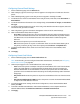Administrator's Guide
Table Of Contents
- Introduction
- Initial Setup
- Physically Connecting the Printer
- Assigning a Network Address
- Connecting the Printer to a Wireless Network
- Accessing Administration and Configuration Settings
- Initial Setup at the Control Panel
- Initial Setup in CentreWare Internet Services
- Changing the System Administrator Password
- Setting the Date and Time
- Network Connectivity
- Security
- Setting Access Rights
- Configuring Authentication Settings
- Configuring Authorization Settings
- Setting the Authorization Method
- Configuring Local Authorization Settings
- Configuring Network Authorization Settings
- User Permissions
- User Roles
- Editing Print Permissions for the Non-Logged-In Users Role
- Editing Services and Tools Permissions for the Non-Logged-In Users Role
- Creating a New Role
- Assigning Users to a Role for Local Authorization
- Assigning User Groups to a Role for Network Authorization
- Editing a Logged-In User Role
- Specifying Job Override Policies
- Troubleshooting Conflicting Permissions
- Secure HTTP (SSL)
- FIPS 140-2
- Stored Data Encryption
- IP Filtering
- Audit Log
- Installation Policies
- McAfee Embedded Control
- IPsec
- Security Certificates
- Installing Certificates
- Creating and Installing a Xerox® Device Certificate
- Installing the Generic Xerox® Trusted CA Certificate
- Creating a Certificate Signing Request
- Installing Root Certificates
- Installing Domain Controller Certificates
- Viewing, Saving, or Deleting a Certificate
- Specifying the Minimum Certificate Key Length
- 802.1X
- System Timeout
- Overwriting Image Data
- PostScript Passwords
- USB Port Security
- Displaying or Hiding Network Settings
- Hiding User Names on the Control Panel
- Verifying the Software
- Restricting Print File Software Updates
- Specifying Email and Internet Fax Recipient Restrictions
- Disabling the System Administrator Password Reset
- Printing
- Paper Management
- Saving and Reprinting Jobs
- Printing Jobs from CentreWare Internet Services
- Configuring General Print Settings
- Printing an Error Sheet
- Managing Banner Page Printing Options
- Configuring Secure Print Settings
- Hold All Jobs
- UNIX, Linux, and AS/400 Printing
- Print from USB
- Print from Mailbox
- AirPrint
- Allowing Users to Interrupt Active Print Jobs
- Specifying Output Settings
- Copying
- Scanning
- Scanning to a Folder on the Printer
- Scanning to an Email Address
- Workflow Scanning
- Enabling Workflow Scanning
- Configuring File Repository Settings
- Configuring the Default Template
- Configuring a Template to Create a Password-Protected PDF
- Configuring Workflow Scanning General Settings
- Setting Scanned Image File Naming Conventions
- Configuring Custom File Naming
- Configuring Template Pool Repository Settings
- Updating the List of Templates at the Control Panel
- Setting Template Display Settings for the Control Panel
- Configuring a Validation Server
- Scan to USB
- Scanning to a User Home Folder
- Configuring the Printer for the Xerox Scan Utility
- Enabling Remote Scanning using TWAIN
- Configuring Scan To Destination
- Faxing
- Fax Overview
- Fax
- Configuring Required Fax Settings
- Configuring Address Book Settings
- Fax Security
- Setting Fax Defaults
- Setting Fax Feature Defaults
- Fax Forwarding
- Fax Polling
- Fax Mailboxes
- Fax Reports
- Setting Up Fax Reports
- Printing a Fax Report
- Deleting Sent Fax Jobs from Memory
- Server Fax
- Internet Fax
- LAN Fax
- Accounting
- Xerox Standard Accounting
- Network Accounting
- Accounting Using an Auxiliary Access Device
- Enabling Accounting in Print Drivers
- Printing a Copy Activity Report
- Administrator Tools
- Monitoring Alerts and Status
- Energy Saving Settings
- Remote Control Panel
- Entry Screen Defaults
- Setting the Date and Time
- Smart eSolutions and Billing Information
- Cloning
- Address Books
- Font Management Utility
- Network Logs
- Customizing Printer Contact Information
- Display Device Information
- Xerox Online Support
- Restarting the Printer in CentreWare Internet Services
- Taking the Printer Offline
- Resetting the Printer to Factory Default Settings
- Updating the Printer Software
- Adjusting Color, Image, and Text Detection Settings
- Customization and Expansion
- Xerox Extensible Interface Platform
- Auxiliary Interface Kit
- Driver Download Link
- Creating a Custom Single-Touch Scan Service
- Weblet Management
- Configuring Weblet Settings
- Audit Log Event Identification Numbers
- External Keyboard
Scanning
ColorQube 8700/8900 Color Multifunction Printer 155
System Administrator Guide
Configuring General Email Settings
1. On the Email Setup page, click the General tab.
2. Next to Subject, type the text that you want to appear in the subject line of emails sent from the
printer.
3. Next to Message body, type the text that you want to appear in the body of emails.
4. To include the user name or email address in the body of emails, under User, select User Name or
Email Address.
5. To include attachment information in the message body, select Number of Images, or Attachment
File Type.
6. To include information about the printer in the body, under Multifunction Device System, select the
information that you want to include.
7. Next to Signature, type the information that appears at the end of the email message.
8. Next to Confirmation Sheet, select an option:
− Errors Only instructs the printer to print a confirmation sheet only when a transmission error
occurs. The confirmation sheet lists error information and indicates that the job has reached
the SMTP server. The confirmation sheet does not indicate that the email message was
delivered.
− On instructs the printer to print a confirmation sheet.
− Off instructs the printer not to print a confirmation sheet. You can find status about a job in
the job log. To see the job log, at the control panel, press Job Status > Completed Jobs.
9. To add the email address of the sender to the To field in email, next to Auto Add Me, select
Enabled.
10. Click Apply.
Configuring Smart Card Policies
1. On the Email Setup page, click the Smart Card Policies tab.
Note: To see this tab, you must configure Smart Card authentication. For details, see Configuring
Authentication Settings on page 68.
2. Under Acquire logged-in user's email address from, select an option:
− Auto instructs the printer to attempt to acquire the email address of the user from the Smart
Card. If an email address is not associated with the Smart Card, the printer searches the
Network Address Book. If an email address is not found, the printer uses the email address
specified in the From Field. Edit From Field settings on the Required Settings tab of the Email
Setup page.
− Only Smart Card instructs the printer to acquire the email address of the user from the Smart
Card.
− Only Network Address Book (LDAP) instructs the printer to search the Network Address Book
to acquire the email address of the user.
3. To configure LDAP server settings, under Server Configuration, next to Network Address Book
(LDAP), click Edit.
4. To enable or disable Personalization, under Feature Enablement, next to Acquire Email from
Network Address Book, click Enable Personalization or Disable Personalization.
5. Click Apply.