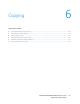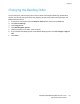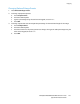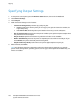Administrator's Guide
Table Of Contents
- Introduction
- Initial Setup
- Physically Connecting the Printer
- Assigning a Network Address
- Connecting the Printer to a Wireless Network
- Accessing Administration and Configuration Settings
- Initial Setup at the Control Panel
- Initial Setup in CentreWare Internet Services
- Changing the System Administrator Password
- Setting the Date and Time
- Network Connectivity
- Security
- Setting Access Rights
- Configuring Authentication Settings
- Configuring Authorization Settings
- Setting the Authorization Method
- Configuring Local Authorization Settings
- Configuring Network Authorization Settings
- User Permissions
- User Roles
- Editing Print Permissions for the Non-Logged-In Users Role
- Editing Services and Tools Permissions for the Non-Logged-In Users Role
- Creating a New Role
- Assigning Users to a Role for Local Authorization
- Assigning User Groups to a Role for Network Authorization
- Editing a Logged-In User Role
- Specifying Job Override Policies
- Troubleshooting Conflicting Permissions
- Secure HTTP (SSL)
- FIPS 140-2
- Stored Data Encryption
- IP Filtering
- Audit Log
- Installation Policies
- McAfee Embedded Control
- IPsec
- Security Certificates
- Installing Certificates
- Creating and Installing a Xerox® Device Certificate
- Installing the Generic Xerox® Trusted CA Certificate
- Creating a Certificate Signing Request
- Installing Root Certificates
- Installing Domain Controller Certificates
- Viewing, Saving, or Deleting a Certificate
- Specifying the Minimum Certificate Key Length
- 802.1X
- System Timeout
- Overwriting Image Data
- PostScript Passwords
- USB Port Security
- Displaying or Hiding Network Settings
- Hiding User Names on the Control Panel
- Verifying the Software
- Restricting Print File Software Updates
- Specifying Email and Internet Fax Recipient Restrictions
- Disabling the System Administrator Password Reset
- Printing
- Paper Management
- Saving and Reprinting Jobs
- Printing Jobs from CentreWare Internet Services
- Configuring General Print Settings
- Printing an Error Sheet
- Managing Banner Page Printing Options
- Configuring Secure Print Settings
- Hold All Jobs
- UNIX, Linux, and AS/400 Printing
- Print from USB
- Print from Mailbox
- AirPrint
- Allowing Users to Interrupt Active Print Jobs
- Specifying Output Settings
- Copying
- Scanning
- Scanning to a Folder on the Printer
- Scanning to an Email Address
- Workflow Scanning
- Enabling Workflow Scanning
- Configuring File Repository Settings
- Configuring the Default Template
- Configuring a Template to Create a Password-Protected PDF
- Configuring Workflow Scanning General Settings
- Setting Scanned Image File Naming Conventions
- Configuring Custom File Naming
- Configuring Template Pool Repository Settings
- Updating the List of Templates at the Control Panel
- Setting Template Display Settings for the Control Panel
- Configuring a Validation Server
- Scan to USB
- Scanning to a User Home Folder
- Configuring the Printer for the Xerox Scan Utility
- Enabling Remote Scanning using TWAIN
- Configuring Scan To Destination
- Faxing
- Fax Overview
- Fax
- Configuring Required Fax Settings
- Configuring Address Book Settings
- Fax Security
- Setting Fax Defaults
- Setting Fax Feature Defaults
- Fax Forwarding
- Fax Polling
- Fax Mailboxes
- Fax Reports
- Setting Up Fax Reports
- Printing a Fax Report
- Deleting Sent Fax Jobs from Memory
- Server Fax
- Internet Fax
- LAN Fax
- Accounting
- Xerox Standard Accounting
- Network Accounting
- Accounting Using an Auxiliary Access Device
- Enabling Accounting in Print Drivers
- Printing a Copy Activity Report
- Administrator Tools
- Monitoring Alerts and Status
- Energy Saving Settings
- Remote Control Panel
- Entry Screen Defaults
- Setting the Date and Time
- Smart eSolutions and Billing Information
- Cloning
- Address Books
- Font Management Utility
- Network Logs
- Customizing Printer Contact Information
- Display Device Information
- Xerox Online Support
- Restarting the Printer in CentreWare Internet Services
- Taking the Printer Offline
- Resetting the Printer to Factory Default Settings
- Updating the Printer Software
- Adjusting Color, Image, and Text Detection Settings
- Customization and Expansion
- Xerox Extensible Interface Platform
- Auxiliary Interface Kit
- Driver Download Link
- Creating a Custom Single-Touch Scan Service
- Weblet Management
- Configuring Weblet Settings
- Audit Log Event Identification Numbers
- External Keyboard
Scanning
150 ColorQube 8700/8900 Color Multifunction Printer
System Administrator Guide
Scanning to a Folder on the Printer
The Scan to Mailbox feature allows users to scan files to mailboxes, which are folders created on the
printer hard drive. These files can then be retrieved through CentreWare Internet Services. This feature
provides network scanning capability without the need to configure a separate server and is supported in
Workflow Scanning. For details, see Workflow Scanning on page 159.
For instructions on using this feature, see the User Guide for your printer model.
Enabling or Disabling Scan to Mailbox
1. In CentreWare Internet Services, click Properties > Services.
2. Click Scan to Mailbox > Enablement.
3. Under Scan to Mailbox, select Enabled.
Note: When you enable Scan to Mailbox, folders appear as templates in the list of Workflow
Scanning templates at the control panel.
4. To set the default view to show folders on the Scan tab in CentreWare Internet Services, select On
Scan tab, view Mailboxes by default.
5. Click Apply to save the new settings or Undo to retain the previous settings.
Setting Scan Policies
Scan policies allow you to manage how users are allowed to scan files, create folders, and assign
passwords to their folders on the printer.
1. In CentreWare Internet Services, click Properties > Services.
2. Click Scan to Mailbox > Scan Policies.
3. Under Scan Policies, select or clear:
− Allow scanning to Default Public Folder allows users to scan files to the Default Public Folder
without requiring a password.
− Require per job password for public folders requires users to type a password for every job
they scan to the public folder.
− Allow additional folders to be created allows users to create additional public or private
folders on the printer. If Require password when creating additional folders is disabled,
assigning a password to the folder is optional and creates a public folder. If Allow additional
folders to be created is disabled, the Create Folder button does not display on the Scan tab.
− Require password when creating additional folders requires users to type a new password
every time they create a folder. This feature only allows users to create private folders.
− Prompt for password when scanning to private folder requires users to type the password at
the control panel every time they scan a job to a private folder.
− Allow access to job log data file allows users to print a job log containing details for any
scanned image. Third-party applications can be used to search, file, and distribute jobs based
on job log information.