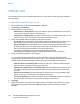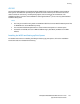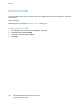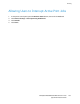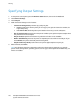Administrator's Guide
Table Of Contents
- Introduction
- Initial Setup
- Physically Connecting the Printer
- Assigning a Network Address
- Connecting the Printer to a Wireless Network
- Accessing Administration and Configuration Settings
- Initial Setup at the Control Panel
- Initial Setup in CentreWare Internet Services
- Changing the System Administrator Password
- Setting the Date and Time
- Network Connectivity
- Security
- Setting Access Rights
- Configuring Authentication Settings
- Configuring Authorization Settings
- Setting the Authorization Method
- Configuring Local Authorization Settings
- Configuring Network Authorization Settings
- User Permissions
- User Roles
- Editing Print Permissions for the Non-Logged-In Users Role
- Editing Services and Tools Permissions for the Non-Logged-In Users Role
- Creating a New Role
- Assigning Users to a Role for Local Authorization
- Assigning User Groups to a Role for Network Authorization
- Editing a Logged-In User Role
- Specifying Job Override Policies
- Troubleshooting Conflicting Permissions
- Secure HTTP (SSL)
- FIPS 140-2
- Stored Data Encryption
- IP Filtering
- Audit Log
- Installation Policies
- McAfee Embedded Control
- IPsec
- Security Certificates
- Installing Certificates
- Creating and Installing a Xerox® Device Certificate
- Installing the Generic Xerox® Trusted CA Certificate
- Creating a Certificate Signing Request
- Installing Root Certificates
- Installing Domain Controller Certificates
- Viewing, Saving, or Deleting a Certificate
- Specifying the Minimum Certificate Key Length
- 802.1X
- System Timeout
- Overwriting Image Data
- PostScript Passwords
- USB Port Security
- Displaying or Hiding Network Settings
- Hiding User Names on the Control Panel
- Verifying the Software
- Restricting Print File Software Updates
- Specifying Email and Internet Fax Recipient Restrictions
- Disabling the System Administrator Password Reset
- Printing
- Paper Management
- Saving and Reprinting Jobs
- Printing Jobs from CentreWare Internet Services
- Configuring General Print Settings
- Printing an Error Sheet
- Managing Banner Page Printing Options
- Configuring Secure Print Settings
- Hold All Jobs
- UNIX, Linux, and AS/400 Printing
- Print from USB
- Print from Mailbox
- AirPrint
- Allowing Users to Interrupt Active Print Jobs
- Specifying Output Settings
- Copying
- Scanning
- Scanning to a Folder on the Printer
- Scanning to an Email Address
- Workflow Scanning
- Enabling Workflow Scanning
- Configuring File Repository Settings
- Configuring the Default Template
- Configuring a Template to Create a Password-Protected PDF
- Configuring Workflow Scanning General Settings
- Setting Scanned Image File Naming Conventions
- Configuring Custom File Naming
- Configuring Template Pool Repository Settings
- Updating the List of Templates at the Control Panel
- Setting Template Display Settings for the Control Panel
- Configuring a Validation Server
- Scan to USB
- Scanning to a User Home Folder
- Configuring the Printer for the Xerox Scan Utility
- Enabling Remote Scanning using TWAIN
- Configuring Scan To Destination
- Faxing
- Fax Overview
- Fax
- Configuring Required Fax Settings
- Configuring Address Book Settings
- Fax Security
- Setting Fax Defaults
- Setting Fax Feature Defaults
- Fax Forwarding
- Fax Polling
- Fax Mailboxes
- Fax Reports
- Setting Up Fax Reports
- Printing a Fax Report
- Deleting Sent Fax Jobs from Memory
- Server Fax
- Internet Fax
- LAN Fax
- Accounting
- Xerox Standard Accounting
- Network Accounting
- Accounting Using an Auxiliary Access Device
- Enabling Accounting in Print Drivers
- Printing a Copy Activity Report
- Administrator Tools
- Monitoring Alerts and Status
- Energy Saving Settings
- Remote Control Panel
- Entry Screen Defaults
- Setting the Date and Time
- Smart eSolutions and Billing Information
- Cloning
- Address Books
- Font Management Utility
- Network Logs
- Customizing Printer Contact Information
- Display Device Information
- Xerox Online Support
- Restarting the Printer in CentreWare Internet Services
- Taking the Printer Offline
- Resetting the Printer to Factory Default Settings
- Updating the Printer Software
- Adjusting Color, Image, and Text Detection Settings
- Customization and Expansion
- Xerox Extensible Interface Platform
- Auxiliary Interface Kit
- Driver Download Link
- Creating a Custom Single-Touch Scan Service
- Weblet Management
- Configuring Weblet Settings
- Audit Log Event Identification Numbers
- External Keyboard
Printing
132 ColorQube 8700/8900 Color Multifunction Printer
System Administrator Guide
Hold All Jobs
You can enable and configure the Hold All Jobs feature to require users to release print jobs manually at
the control panel.
Configuring the Hold all Jobs Feature
1. In CentreWare Internet Services, click Properties > Services.
2. Click Printing > Hold All Jobs.
3. Under Enablement, select an option:
− Hold all Jobs in a Private Queue: The printer holds sent jobs in a locked folder. Users must log
in at the control panel to view, print, and delete jobs.
− Hold all Jobs in a Public Queue: The printer holds sent jobs in an unlocked folder. Users are not
required to log in at the control panel unless accessing a Secure Print job.
4. Under User Validation Policies for Releasing Jobs, select an option:
− Use ID Only: The printer allows a user to release a held job by validating the user ID only. This
option allows users to log in using a different domain than the one the printer is using.
− Use ID and Domain: The printer allows a user to release a held job by validating both the user
ID and the domain name. This option ensures that the printer distinguishes users with the
same user name but different domains. For example, jobs sent by
JSmith@wgc.yourcompany.com are filed separately from jobs sent by
JSmith@na.yourcompany.com. Each user cannot release the job of the other person.
5. Under Unidentified Job Policies, select an option:
Note: Unidentified jobs are jobs that are not associated with a user name. Unidentified jobs
originate from a computer that does not require a user to log in. Examples are a job sent from a DOS
or UNIX window using LPR, Port 9100, or from the Jobs tab in CentreWare Internet Services.
− Hold Jobs; All Users can Manage Jobs: All users can view, print, and delete unidentified jobs.
Users must enter a passcode to release Secure print jobs.
− Hold Jobs; Only Administrators can Manage Jobs: Only system administrators can view, print,
and delete unidentified jobs. System administrators must enter a passcode to release Secure
Print jobs.
− Delete Jobs Immediately: All unidentified jobs are deleted and are not printed. Deleted jobs
appear in a list at the control panel in the Completed Jobs queue.
− Print Jobs Immediately: All unidentified jobs are printed immediately except for unidentified
Secure Print jobs. Users must enter a passcode to release Secure Print jobs.
6. Click Apply.
7. Enable authentication or configure other related settings if necessary. At the bottom of the page,
under Related Configuration Settings, click Edit under Action next to the setting you want to
configure.