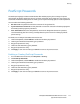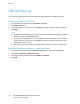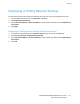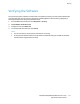Administrator's Guide
Table Of Contents
- Introduction
- Initial Setup
- Physically Connecting the Printer
- Assigning a Network Address
- Connecting the Printer to a Wireless Network
- Accessing Administration and Configuration Settings
- Initial Setup at the Control Panel
- Initial Setup in CentreWare Internet Services
- Changing the System Administrator Password
- Setting the Date and Time
- Network Connectivity
- Security
- Setting Access Rights
- Configuring Authentication Settings
- Configuring Authorization Settings
- Setting the Authorization Method
- Configuring Local Authorization Settings
- Configuring Network Authorization Settings
- User Permissions
- User Roles
- Editing Print Permissions for the Non-Logged-In Users Role
- Editing Services and Tools Permissions for the Non-Logged-In Users Role
- Creating a New Role
- Assigning Users to a Role for Local Authorization
- Assigning User Groups to a Role for Network Authorization
- Editing a Logged-In User Role
- Specifying Job Override Policies
- Troubleshooting Conflicting Permissions
- Secure HTTP (SSL)
- FIPS 140-2
- Stored Data Encryption
- IP Filtering
- Audit Log
- Installation Policies
- McAfee Embedded Control
- IPsec
- Security Certificates
- Installing Certificates
- Creating and Installing a Xerox® Device Certificate
- Installing the Generic Xerox® Trusted CA Certificate
- Creating a Certificate Signing Request
- Installing Root Certificates
- Installing Domain Controller Certificates
- Viewing, Saving, or Deleting a Certificate
- Specifying the Minimum Certificate Key Length
- 802.1X
- System Timeout
- Overwriting Image Data
- PostScript Passwords
- USB Port Security
- Displaying or Hiding Network Settings
- Hiding User Names on the Control Panel
- Verifying the Software
- Restricting Print File Software Updates
- Specifying Email and Internet Fax Recipient Restrictions
- Disabling the System Administrator Password Reset
- Printing
- Paper Management
- Saving and Reprinting Jobs
- Printing Jobs from CentreWare Internet Services
- Configuring General Print Settings
- Printing an Error Sheet
- Managing Banner Page Printing Options
- Configuring Secure Print Settings
- Hold All Jobs
- UNIX, Linux, and AS/400 Printing
- Print from USB
- Print from Mailbox
- AirPrint
- Allowing Users to Interrupt Active Print Jobs
- Specifying Output Settings
- Copying
- Scanning
- Scanning to a Folder on the Printer
- Scanning to an Email Address
- Workflow Scanning
- Enabling Workflow Scanning
- Configuring File Repository Settings
- Configuring the Default Template
- Configuring a Template to Create a Password-Protected PDF
- Configuring Workflow Scanning General Settings
- Setting Scanned Image File Naming Conventions
- Configuring Custom File Naming
- Configuring Template Pool Repository Settings
- Updating the List of Templates at the Control Panel
- Setting Template Display Settings for the Control Panel
- Configuring a Validation Server
- Scan to USB
- Scanning to a User Home Folder
- Configuring the Printer for the Xerox Scan Utility
- Enabling Remote Scanning using TWAIN
- Configuring Scan To Destination
- Faxing
- Fax Overview
- Fax
- Configuring Required Fax Settings
- Configuring Address Book Settings
- Fax Security
- Setting Fax Defaults
- Setting Fax Feature Defaults
- Fax Forwarding
- Fax Polling
- Fax Mailboxes
- Fax Reports
- Setting Up Fax Reports
- Printing a Fax Report
- Deleting Sent Fax Jobs from Memory
- Server Fax
- Internet Fax
- LAN Fax
- Accounting
- Xerox Standard Accounting
- Network Accounting
- Accounting Using an Auxiliary Access Device
- Enabling Accounting in Print Drivers
- Printing a Copy Activity Report
- Administrator Tools
- Monitoring Alerts and Status
- Energy Saving Settings
- Remote Control Panel
- Entry Screen Defaults
- Setting the Date and Time
- Smart eSolutions and Billing Information
- Cloning
- Address Books
- Font Management Utility
- Network Logs
- Customizing Printer Contact Information
- Display Device Information
- Xerox Online Support
- Restarting the Printer in CentreWare Internet Services
- Taking the Printer Offline
- Resetting the Printer to Factory Default Settings
- Updating the Printer Software
- Adjusting Color, Image, and Text Detection Settings
- Customization and Expansion
- Xerox Extensible Interface Platform
- Auxiliary Interface Kit
- Driver Download Link
- Creating a Custom Single-Touch Scan Service
- Weblet Management
- Configuring Weblet Settings
- Audit Log Event Identification Numbers
- External Keyboard
Security
ColorQube 8700/8900 Color Multifunction Printer 111
System Administrator Guide
8. If you selected Weekly for Frequency, under Day of the Week, select the day when the printer
overwrites data. If you selected Monthly for Frequency, under Day of the Month, select the date
when the printer overwrites data.
9. To print a confirmation report after the printer overwrites data, under Confirmation Report for
Schedule Overwrites, select On. To print a report only if an error occurs, select Errors only.
10. Under Overwrite Mode, select an option:
− Standard Image Overwrite deletes all image data from the printer memory and hard drive,
except:
• Jobs and folders stored in the Reprint Saved Jobs feature
• Jobs stored in the Scan to Mailbox feature
• Fax Dial Directories
• Fax Mailbox contents
− Full Image Overwrite deletes all image data from the printer memory and hard drive.
11. Click Apply.
Scheduling Routine Deletion of Image Data at the Control Panel
1. At the printer control panel, press the Machine Status button, then touch the Tools tab.
2. Touch Security Settings > Image Overwrite Security.
3. Touch Disk Overwrite.
4. To specify how often the printer overwrites data, touch Daily, Monthly, or Weekly.
5. Touch Day of Month, Day of Week, or Overwrite Time, then touch the arrows.
6. To change the overwrite mode, touch Overwrite Mode, then touch an option.
7. To set the printer to print a confirmation report after it overwrites data, touch Confirmation
Report, then select an option.
8. Touch OK.