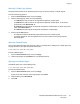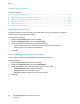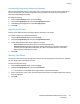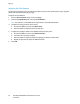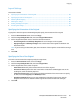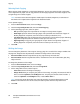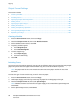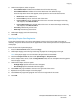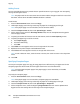User's Manual
Copying
98 ColorQube 8700/8900 Color Multifunction Printer
User Guide
Output Format Settings
This section includes:
• Creating a Booklet ........................................................................................................................................................... 98
• Including Covers ............................................................................................................................................................... 98
• Specifying Chapter Start Pagination ........................................................................................................................ 99
• Adding Inserts ................................................................................................................................................................. 100
• Specifying Exception Pages ....................................................................................................................................... 100
• Adding Annotations ...................................................................................................................................................... 101
• Adding Transparency Separators............................................................................................................................. 102
• Printing Multiple Pages Per Side ............................................................................................................................... 103
•
Repeating an Image ..................................................................................................................................................... 103
Creating a Booklet
1. Press the Services Home button, then touch Copy.
2. Touch the Output Format tab, then touch Booklet Creation.
3. On the Booklet Creation screen, touch On.
4. To specify 2-sided originals:
a. Touch Original Input.
b. Touch 2-Sided Originals.
5. To select a paper tray:
a. Touch Paper Supply.
b. Touch the desired tray.
6. Touch OK.
Including Covers
You can print the first and last pages of your copy job on different paper, such as colored or heavyweight
paper. The printer selects the paper from a different tray. The covers can be blank or printed.
Note: The paper used for the covers must be the same size as the paper used for the rest of the
document.
To select the type of covers and the tray to use for the cover paper:
1. Press the Services Home button, then touch Copy.
2. Under Paper Supply, touch the tray containing the paper for the body pages of the job.
3. Touch the Output Format tab, then touch Special Pages.
Note: If Booklet Creation is turned off or the paper supply is set to Auto Select, Special Pages are
unavailable.
4. On the Special Pages screen, touch Covers.