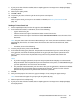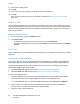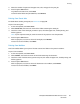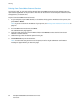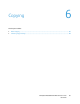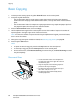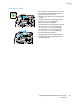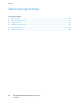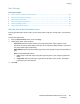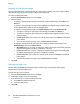User's Manual
Printing
84 ColorQube 8700/8900 Color Multifunction Printer
User Guide
Printing from CentreWare Internet Services
You can print .pdf, .ps, .pcl, and .xps files directly from CentreWare Internet Services without having to
open another application or the print driver. The files can be stored on a local computer hard drive, mass
storage device, or network drive.
To print from CentreWare Internet Services:
1. At your computer, open a Web browser, in the address field, type the IP address of the printer, then
press Enter or Return.
Note: If you do not know the IP address of your printer, see Finding the IP Address of Your Printer on
page 26.
2. In CentreWare Internet Services, click Print.
The Job Submission page appears.
3. Type the name of the file in the File Name field, or click Browse to select the file from a local
network or remote location.
4. Under Printing, select the desired options for the job.
5. Click Submit Job to print the document.
Note: To ensure that the job was sent to the queue, wait for the job submission confirmation
message to appear before you close this page.