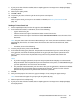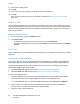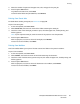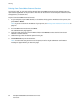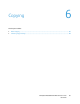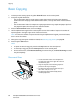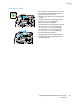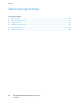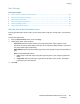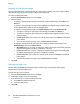User's Manual
Printing
ColorQube 8700/8900 Color Multifunction Printer 83
User Guide
4. Select the number of copies and the paper size, color, and type for the print job.
5. Press the green Start button.
To go back to the last screen, touch Back.
To look for other folders and printable files, touch Browse.
Printing from Saved Jobs
For details about sending saved jobs, see Saved Jobs on page 80.
To print from saved jobs:
1. At the control panel, touch Print From.
2. Select Saved Jobs, then touch the name of the folder containing the saved job.
3. Touch the name of the saved job you want to print, then select paper size, 2-sided printing, and
finishing options.
Note: To print a private saved job, touch the name of the job, then enter the passcode.
4. Press the green Start button.
After the job prints, to return to the list of saved jobs, touch Browse.
To return to the list of folders, touch Back.
Printing from Mailbox
Print from mailbox allows you to print a file that is stored in a folder on the printer hard drive.
To print from a mailbox:
1. At the control panel, touch Print From.
2. Select Mailbox, then touch the name of the folder containing the document.
3. Touch the name of the document you want to print, then select the paper size, 2-sided printing, and
finishing options.
4. Press the green Start button.
After the job prints, to return to the list of documents in the mailbox, touch Browse.
To return to the list of folders, touch Back.